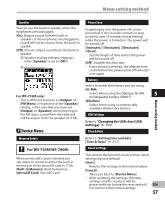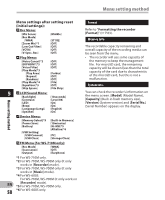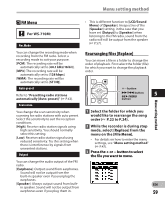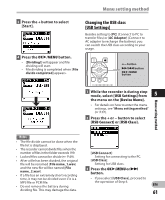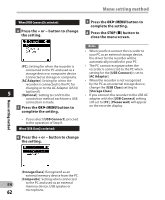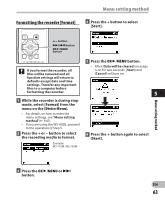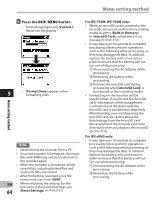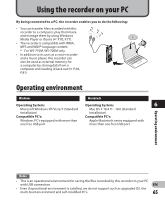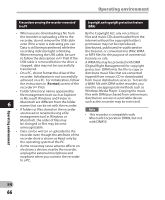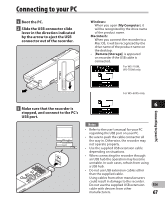Olympus WS-600S WS-710M Instructions (English) - Page 62
Press the + or − button to change - driver
 |
UPC - 050332175716
View all Olympus WS-600S manuals
Add to My Manuals
Save this manual to your list of manuals |
Page 62 highlights
Menu setting method When [USB Connect] is selected: 4 Press the + or − button to change the setting. 7 Press the OK `/MENU button to complete the setting. 8 Press the STOP (4) button to close the menu screen. [PC]: Setting for when the recorder is connected to the PC and used as a storage device or composite device. Connected as storage or composite. [AC Adapter]: Setting for when the recorder is connected to the PC for charging or to the AC Adapter (A514) 5 (optional). [Optional]: Setting to confirm the connection method each time a USB connection is made. 5 Press the OK `/MENU button to complete the setting. Notes • When you first connect the recorder to your PC as an external storage device, the driver for the recorder will be automatically installed in your PC. • The PC cannot recognize when the recorder is connected to the PC when setting for the [USB Connect] is set to [AC Adapter]. • When the recorder is not recognized by the PC as an external storage device, change the [USB Class] setting to [Storage Class]. • If you connect the recorder to the USB AC adapter with the [USB Connect] setting still set to [PC], [Please wait] will appear on the recorder display. • If you select [USB Connect], proceed to the operation of Step 8. When [USB Class] is selected: 6 Press the + or − button to change the setting. Menu setting method [Storage Class]: Recognized as an external memory device from the PC. [Composite]: Setting when connected EN to the PC and used as an external memory device, USB speaker or 62 microphone.