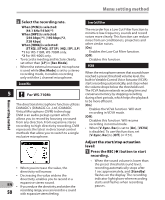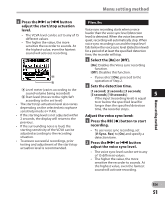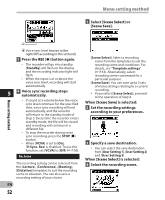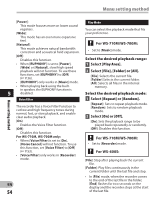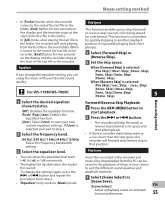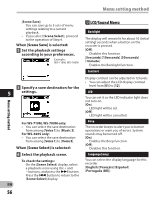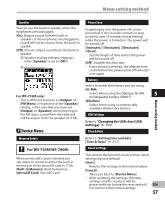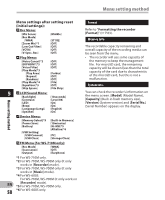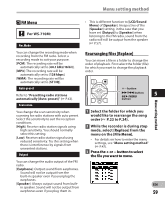Olympus WS-600S WS-710M Instructions (English) - Page 55
For WS-710M/WS-700M - how to download to computer
 |
UPC - 050332175716
View all Olympus WS-600S manuals
Add to My Manuals
Save this manual to your list of manuals |
Page 55 highlights
Menu setting method • In [Folder] mode, when the recorder comes to the end of the last file in the folder, [End] flashes for two seconds on the display and the recorder stops at the start of the first file in the folder. • In [All] mode, after playing the last file in the folder, the recorder will start playing from the first file in the next folder. When it comes to the end of the last file in the recorder, [End] flashes for two seconds on the display and the recorder stops at the start of the first file in the recorder. Equalizer If you change the equalizer setting, you can enjoy the music with your favorite sound quality. For WS-710M/WS-700M: 1 Select the desired equalizer characteristics. [Off]: Disables the equalizer function. [Rock] [Pop] [Jazz]: Enables the equalizer function. [User]: Select [User] to save your own custom equalizer settings. If [User] is selected, proceed to Step 2. 2 Select the frequency band. [60 Hz] [250 Hz] [1 kHz] [4 kHz] [12 kHz]: Select the frequency bandwidth setting. 3 Select the equalizer level. • You can select the equalizer level from [-6] to [+6] in 1dB increments. • The higher the decibel value, the louder the sound. • To change the settings again, press the 9 or 0 button and repeat the procedure from step 2. • [Equalizer] only works in [Music] mode. Skip Space This function enables you to skip (forward) or reverse skip (rewind) a file being played for a set period. This function is convenient for quickly skipping to another playback position or repeatedly playing back short phrases. 1 Select [Forward Skip] or [Reverse Skip]. 2 Set the skip space. When [Forward Skip] is selected: [File Skip] [10sec. Skip] [30sec. Skip] [1min. Skip] [5min. Skip] [10min. Skip] When [Reverse Skip] is selected: [File Skip] [1sec. Skip] - [5sec. Skip] [10sec. Skip] [30sec. Skip] [1min. Skip] [5min. Skip] [10min. Skip] 5 Menu setting method Forward/Reverse Skip Playback: 1 Press the OK `/MENU button to start playback. 2 Press the 9 or 0 button. • The recorder will skip (forward) or reverse skip (rewind) a set space and start playing back. • If there is an index mark/temp mark or a cue closer than the skip space, the recorder will forward skip/reverse skip to that position. Play Scene Voice files recorded in the recorder and music files downloaded from the PC can be saved in the playback settings of your choice to suit the different sound qualities and playback methods. 1 Select [Scene Select] or [Scene Save]. [Scene Select]: EN Select a playback scene customized to your preferences. 55