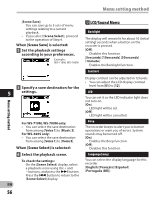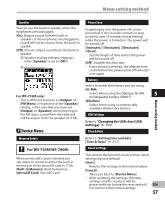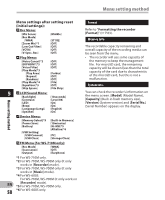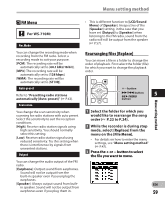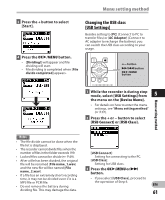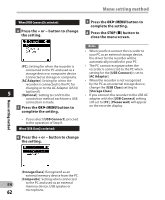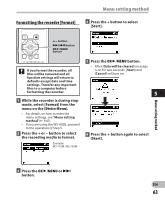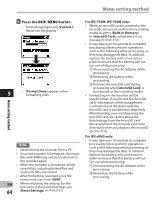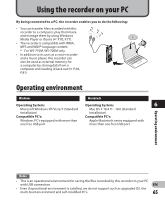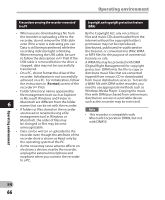Olympus WS-600S WS-710M Instructions (English) - Page 61
Changing the USB class, USB Settings]
 |
UPC - 050332175716
View all Olympus WS-600S manuals
Add to My Manuals
Save this manual to your list of manuals |
Page 61 highlights
Menu setting method 3 Press the + button to select [Start]. 4 Press the OK `/MENU button. • [Dividing!] will appear and file dividing will start. • File dividing is completed when [File divide completed] appears. Changing the USB class [USB Settings] Besides setting to [PC] (Connect to PC to transfer files) or [AC Adapter] (Connect to AC adapter to recharge the battery), you can switch the USB class according to your usage. +− button 9 0 button OK `/MENU button Menu setting method 1 While the recorder is during stop mode, select [USB Settings] from 5 the menu on the [Device Menu]. • For details on how to enter the menu settings, see "Menu setting method" (☞ P.47). 2 Press the + or − button to select [USB Connect] or [USB Class]. Notes • The file divide cannot be done when the file list is displayed. • The recorder cannot divide files when the number of files in the folder exceeds 199. • Locked files cannot be divide (☞ P.49). • After a file has been divided, the original file will be renamed [File name_1.wav] and the new file will be named [File name_2.wav]. • If a file has an extremely short recording time, it may not be divided even if it is a MP3 file or PCM file. • Do not remove the battery during dividing file. This may damage the data. [USB Connect]: Setting for connecting to the PC. [USB Class]: Setting for USB class. 3 Press the OK `/MENU or 9 button. • If you select [USB Class], proceed to the operation of Step 6. EN 61