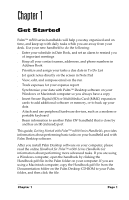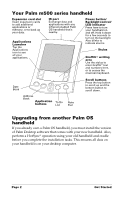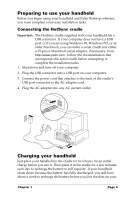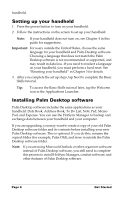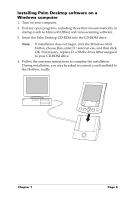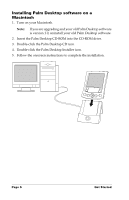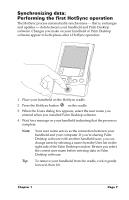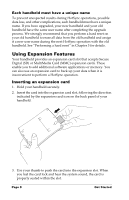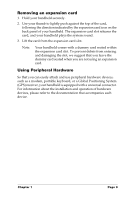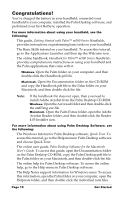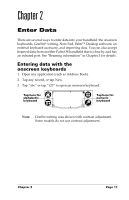Palm M500 Getting Started Guide - Page 12
Installing Palm Desktop software on a Macintosh, Insert the Palm Desktop CD-ROM into the CD-ROM drive.
 |
UPC - 805931000316
View all Palm M500 manuals
Add to My Manuals
Save this manual to your list of manuals |
Page 12 highlights
Installing Palm Desktop software on a Macintosh 1. Turn on your Macintosh. Note: If you are upgrading and your old Palm Desktop software is version 1.0, uninstall your old Palm Desktop software. 2. Insert the Palm Desktop CD-ROM into the CD-ROM drive. 3. Double-click the Palm Desktop CD icon. 4. Double-click the Palm Desktop Installer icon. 5. Follow the onscreen instructions to complete the installation. Page 6 Get Started
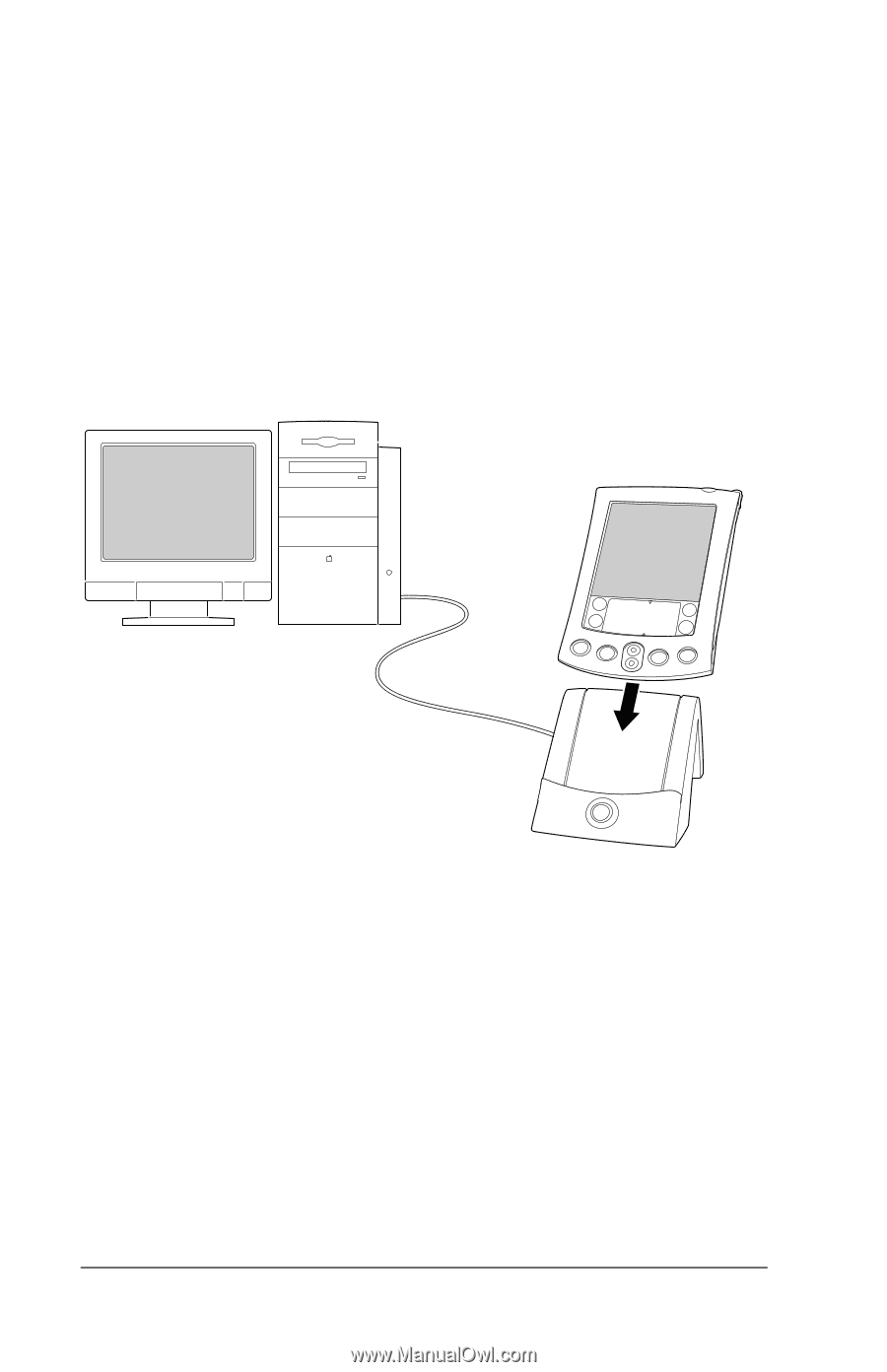
Page 6
Get Started
Installing Palm Desktop software on a
Macintosh
1.
Turn on your Macintosh.
Note:
If you are upgrading and your old Palm Desktop software
is version 1.0, uninstall your old Palm Desktop software.
2.
Insert the Palm Desktop CD-ROM into the CD-ROM drive.
3.
Double-click the Palm Desktop CD icon.
4.
Double-click the Palm Desktop Installer icon.
5.
Follow the onscreen instructions to complete the installation.