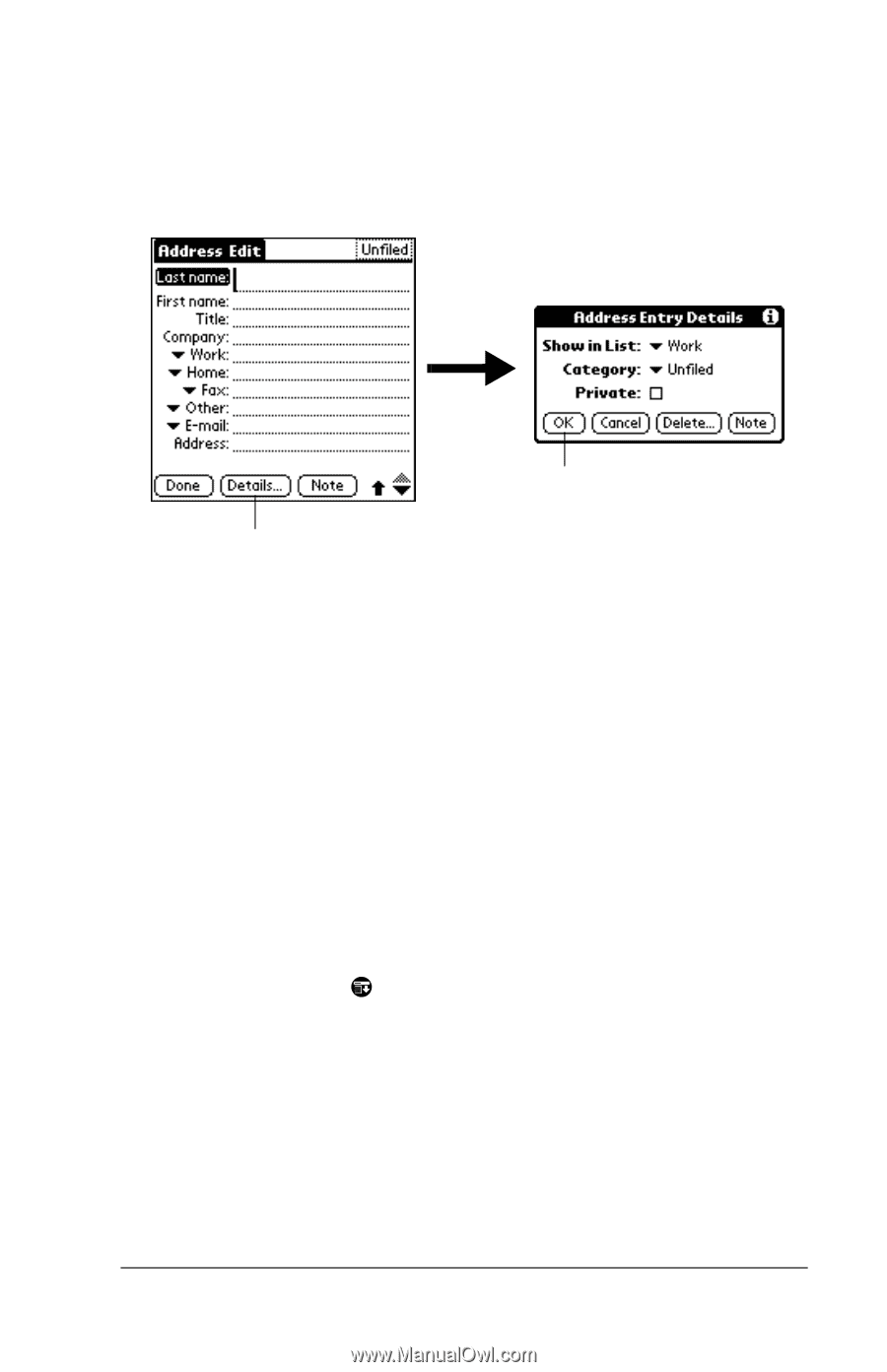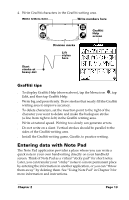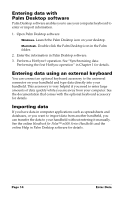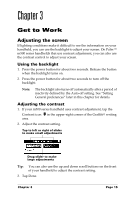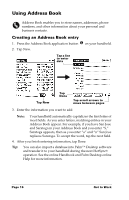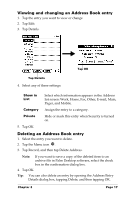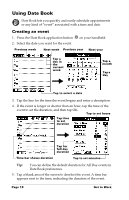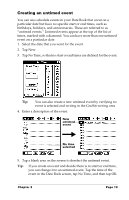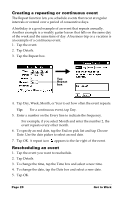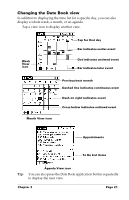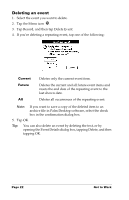Palm M500 Getting Started Guide - Page 23
Viewing and changing an Address Book entry, Deleting an Address Book entry, list screen: Work, Home
 |
UPC - 805931000316
View all Palm M500 manuals
Add to My Manuals
Save this manual to your list of manuals |
Page 23 highlights
Viewing and changing an Address Book entry 1. Tap the entry you want to view or change. 2. Tap Edit. 3. Tap Details. Tap OK Tap Details 4. Select any of these settings: Show in List Select which information appears in the Address list screen: Work, Home, Fax, Other, E-mail, Main, Pager, and Mobile. Category Assign the entry to a category. Private Hide or mask this entry when Security is turned on. 5. Tap OK. Deleting an Address Book entry 1. Select the entry you want to delete. 2. Tap the Menu icon . 3. Tap Record, and then tap Delete Address. Note: If you want to save a copy of the deleted item to an archive file in Palm Desktop software, select the check box in the confirmation dialog box. 4. Tap OK. Tip: You can also delete an entry by opening the Address Entry Details dialog box, tapping Delete, and then tapping OK. Chapter 3 Page 17