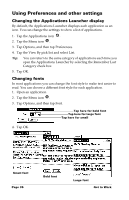Palm M500 Getting Started Guide - Page 47
Receiving beamed information, Beaming your business card, Beaming Tips, Tap Record
 |
UPC - 805931000316
View all Palm M500 manuals
Add to My Manuals
Save this manual to your list of manuals |
Page 47 highlights
Receiving beamed information 1. Turn on your handheld. 2. Point the IR port on the top of your handheld at the IR port of the transmitting handheld. Tap arrow to assign incoming information to a category 3. Tap Yes. Beaming your business card 1. Create an Address Book entry with your business card information. 2. Tap the Menu icon . 3. Tap Record, and then tap Select Business Card. 4. Tap Yes. 5. Press the Address Book application button seconds to beam your business card. for about two Note: Once you complete steps 1 through 4, you do not need to repeat this process. Simply press the Address Book application button for about two seconds. Beaming Tips s For best results, Palm handhelds should be between 10 centimeters (approximately 4 inches) and 1 meter (approximately 39 inches) apart, and the path between the two handhelds must be clear of obstacles. Beaming distance to other Palm OS handhelds may be different. s Some applications are copy-protected and cannot be beamed. These are listed with a lock icon next to them. s You can set the full-screen pen stroke to beam the current entry. See the online Handbook for details. s You can draw the Graffiti Command stroke to activate the Command toolbar, and then tap the Beam icon. Chapter 3 Page 41