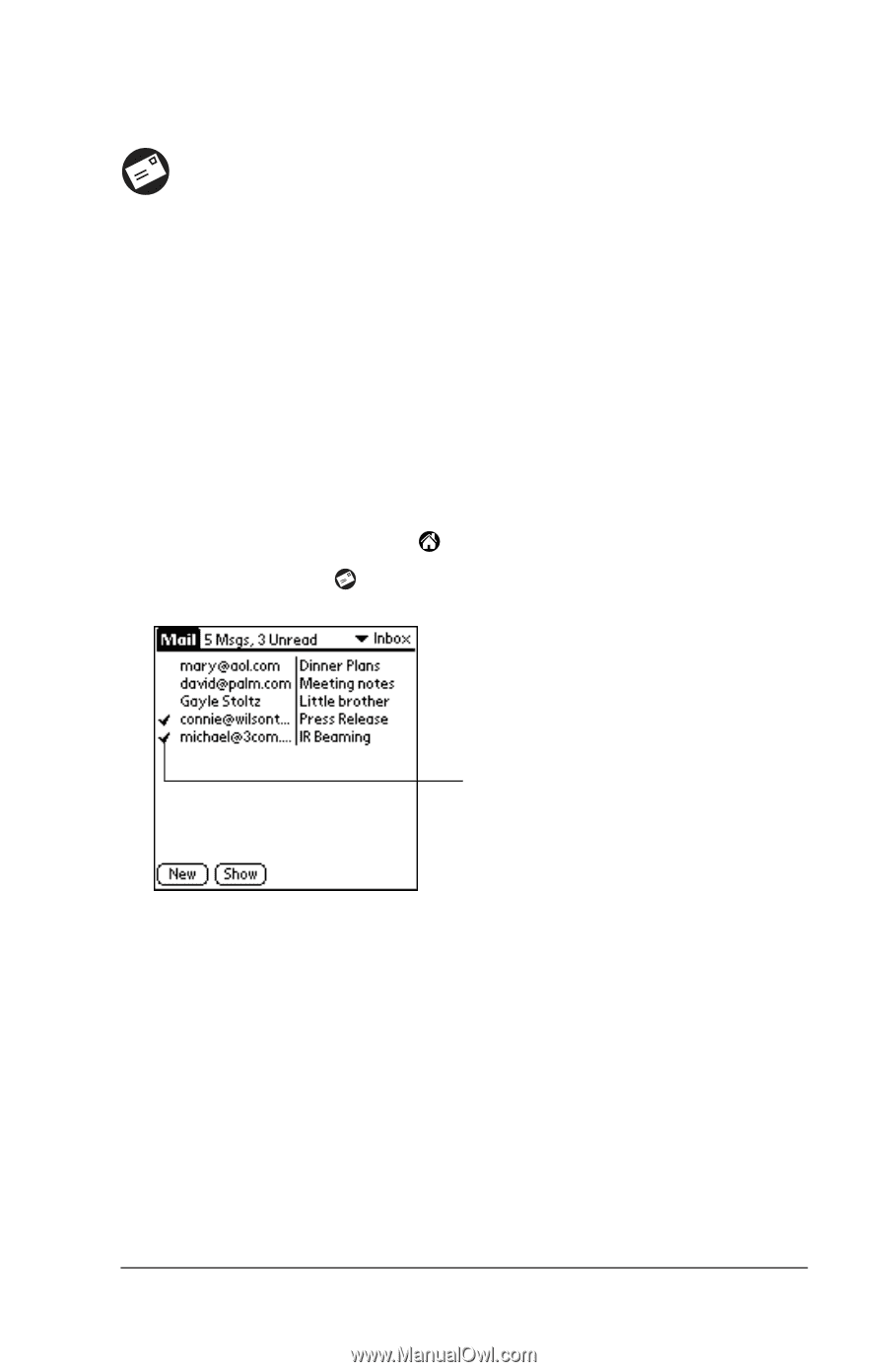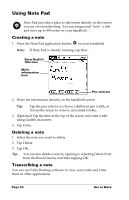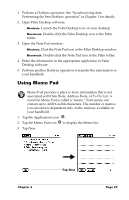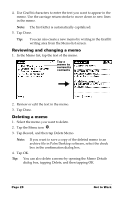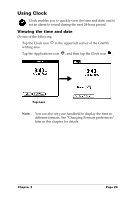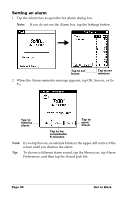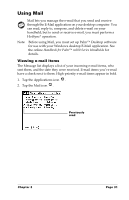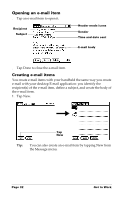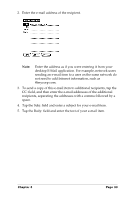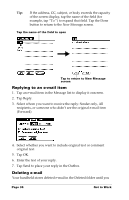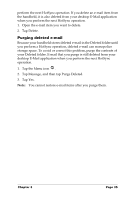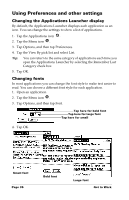Palm M500 Getting Started Guide - Page 37
Using Mail, Viewing e-mail items - and windows 7
 |
UPC - 805931000316
View all Palm M500 manuals
Add to My Manuals
Save this manual to your list of manuals |
Page 37 highlights
Using Mail Mail lets you manage the e-mail that you send and receive through the E-Mail application on your desktop computer. You can read, reply to, compose, and delete e-mail on your handheld; but to send or receive e-mail, you must perform a HotSync® operation. Note: Before using Mail, you must set up Palm™ Desktop software for use with your Windows desktop E-Mail application. See the online Handbook for Palm™ m500 Series Handhelds for details. Viewing e-mail items The Message list displays a list of your incoming e-mail items, who sent them, and the date they were received. E-mail items you've read have a check next to them. High-priority e-mail items appear in bold. 1. Tap the Applications icon . 2. Tap the Mail icon . Previously read Chapter 3 Page 31