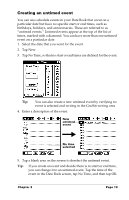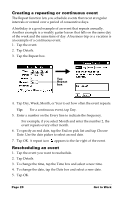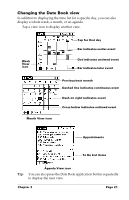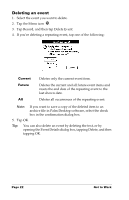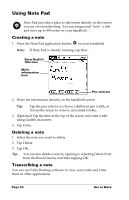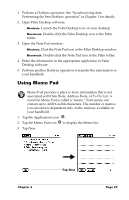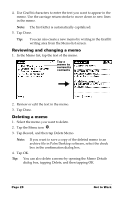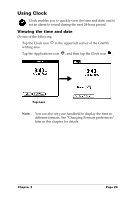Palm M500 Getting Started Guide - Page 30
Changing a To Do List item, Tap Details.
 |
UPC - 805931000316
View all Palm M500 manuals
Add to My Manuals
Save this manual to your list of manuals |
Page 30 highlights
Changing a To Do List item 1. Tap the text of the item you want to change. 2. Tap Details. Tap here 3. Tap the Due Date pick list and select a date for the item: Today Assigns the current date. Tomorrow Assigns tomorrow's date. One week later Assigns the date exactly one week from today. No Date Removes the due date from the item. Choose date Opens the date selector, where you can choose any date that you want for the item. 4. Tap OK. Tip: If you turn on the Show Due Dates option in the To Do Show Options dialog box, you can tap directly on the due date in the To Do List to open the Due Dates pick list. Page 24 Get to Work

Page 24
Get to Work
Changing a To Do List item
1.
Tap the text of the item you want to change.
2.
Tap Details.
3.
Tap the Due Date pick list and select a date for the item:
4.
Tap OK.
Tip:
If you turn on the Show Due Dates option in the To Do Show
Options dialog box, you can tap directly on the due date in the
To Do List to open the Due Dates pick list.
Today
Assigns the current date.
Tomorrow
Assigns tomorrow’s date.
One week
later
Assigns the date exactly one week from today.
No Date
Removes the due date from the item.
Choose date
Opens the date selector, where you can choose
any date that you want for the item.
Tap here