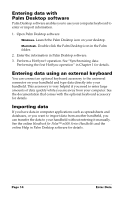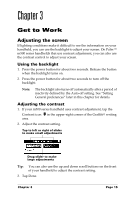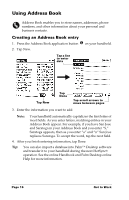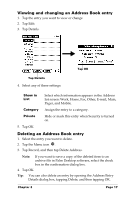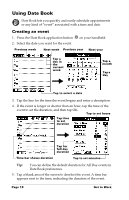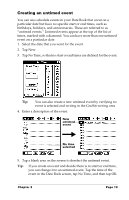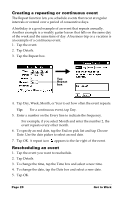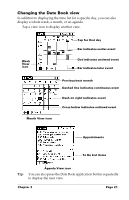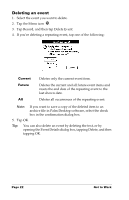Palm M500 Getting Started Guide - Page 25
Creating an untimed event, Enter a description of the event.
 |
UPC - 805931000316
View all Palm M500 manuals
Add to My Manuals
Save this manual to your list of manuals |
Page 25 highlights
Creating an untimed event You can also schedule events in your Date Book that occur on a particular date but have no specific start or end times, such as birthdays, holidays, and anniversaries. These are referred to as "untimed events." Untimed events appear at the top of the list of times, marked with a diamond. You can have more than one untimed event on a particular date. 1. Select the date that you want for the event. 2. Tap New. 3. Tap No Time, so that no start or end times are defined for the event. Tip: You can also create a new untimed event by verifying no event is selected and writing in the Graffiti writing area. 4. Enter a description of the event. New untimed event No time selected 5. Tap a blank area on the screen to deselect the untimed event. Tip: If you create an event and decide there is no start or end time, you can change it to an untimed event. Tap the time of the event in the Date Book screen, tap No Time, and then tap OK. Chapter 3 Page 19