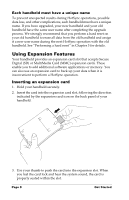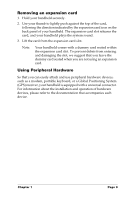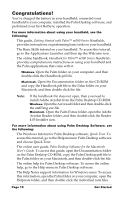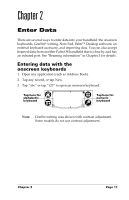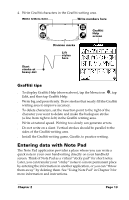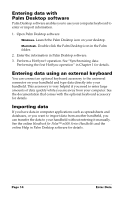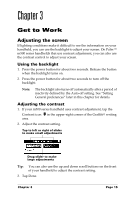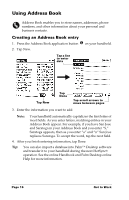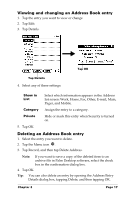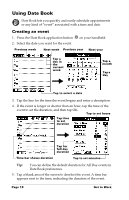Palm M500 Getting Started Guide - Page 19
Graffiti tips, Entering data with Note Pad - games
 |
UPC - 805931000316
View all Palm M500 manuals
Add to My Manuals
Save this manual to your list of manuals |
Page 19 highlights
4. Write Graffiti characters in the Graffiti writing area. Write letters here Write numbers here Start stroke at heavy dot Division marks Lift stylus here Graffiti Help screen Graffiti tips s To display Graffiti Help (shown above), tap the Menu icon , tap Edit, and then tap Graffiti Help. s Write big and press firmly. Draw strokes that nearly fill the Graffiti writing area to improve accuracy. s To delete characters, set the insertion point to the right of the character you want to delete and make the backspace stroke (a line from right to left) in the Graffiti writing area. s Write at natural speed. Writing too slowly can generate errors. s Do not write on a slant. Vertical strokes should be parallel to the sides of the Graffiti writing area. s Install the Graffiti writing game, Giraffe, to practice writing. Entering data with Note Pad The Note Pad application provides a place where you can write a quick note in your own handwriting directly on your handheld screen. Think of Note Pad as a virtual "sticky pad" for short notes. Later, you can transfer your "sticky" notes to a more permanent place by entering the information in another application, or you can "throw them away" by deleting them. See "Using Note Pad" in Chapter 3 for more information and instructions. Chapter 2 Page 13