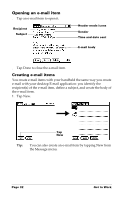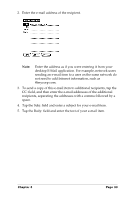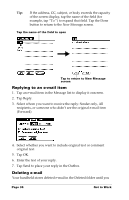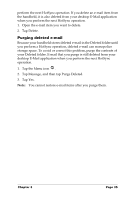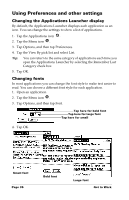Palm M500 Getting Started Guide - Page 43
Setting Date and Time preferences, To set the date:, Tap the Set Time box.
 |
UPC - 805931000316
View all Palm M500 manuals
Add to My Manuals
Save this manual to your list of manuals |
Page 43 highlights
Setting Date and Time preferences Use the Date and Time Preferences screen to set the date, time, time zone, and Daylight Saving option on your handheld. 1. Tap the Applications icon . 2. Tap the Preferences icon . 3. Tap the pick list in the upper-right corner and select Date and Time. To set the date: 1. Tap the Set Date box. 2. Tap the arrows to select the current year. Tap arrows to select year Tap to select month Tap to set date Tap to select date 3. Tap a month. 4. Tap the current date. To set the time: 1. Tap the Set Time box. 2. Tap the up or down arrows to change the hour. 3. Tap each number of the minute, and then tap the arrows to change them. Note: Your handheld can also display time based on a 24-hour clock. Chapter 3 Page 37

Chapter 3
Page 37
Setting Date and Time preferences
Use the Date and Time Preferences screen to set the date, time, time
zone, and Daylight Saving option on your handheld.
1.
Tap the Applications icon
.
2.
Tap the Preferences icon
.
3.
Tap the pick list in the upper-right corner and select Date and
Time.
To set the date:
1.
Tap the Set Date box.
2.
Tap the arrows to select the current year.
3.
Tap a month.
4.
Tap the current date.
To set the time:
1.
Tap the Set Time box.
2.
Tap the up or down arrows to change the hour.
3.
Tap each number of the minute, and then tap the arrows to change
them.
Note:
Your handheld can also display time based on a 24-hour clock.
Tap to set date
Tap
arrows
to
select
year
Tap to
select
month
Tap to select date