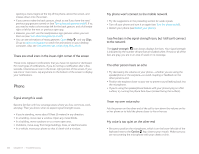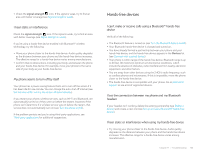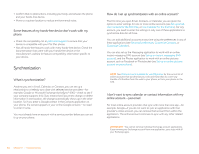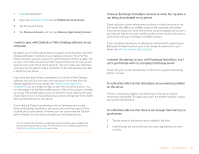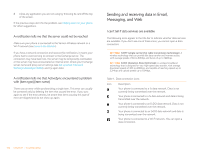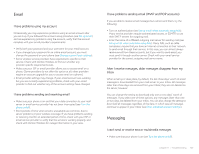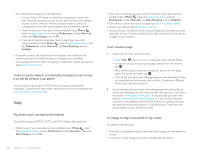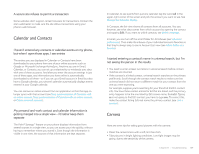Palm P121VZW User Guide - Page 164
Some features of my hands-free device don’t work with my phone, Synchronization
 |
View all Palm P121VZW manuals
Add to My Manuals
Save this manual to your list of manuals |
Page 164 highlights
• Confirm that no obstructions, including your body, are between the phone and your hands-free device. • Move to a quieter location to reduce environmental noise. Some features of my hands-free device don't work with my phone • Check the compatibility list at palm.com/support to ensure that your device is compatible with your Pixi Plus phone. • Not all hands-free features work with every hands-free device. Check the documentation that came with your hands-free device or the manufacturer's website for feature-compatibility information specific to your device. Synchronization What is synchronization? Anytime you are in Email, Calendar, or Contacts, you can set up a relationship to wirelessly sync data with selected service providers-for example, Google or Microsoft Exchange ActiveSync® (EAS-check to see if your company supports this). Sync means that if you enter, change, or delete information in one location, the change automatically shows up in the other location. So if you enter a Google contact in the Contacts application on your phone, the contact appears in your online Google contacts-no need to enter it twice. You must already have an account with a service provider before you can set it up on your phone. How do I set up synchronization with an online account? The first time you open Email, Contacts, or Calendar, you are given the option to enter settings for one or more online accounts (see Set up email, Use Contacts for the first time, or Use Calendar for the first time). For any account, you need to enter the settings in only one of these applications to synchronize data for all three. You can add additional accounts at any time using the preferences in any of these applications (see Set email preferences, Customize Contacts, or Customize Calendar). You can also set up the Messaging application to work with an online instant messaging (IM) account (see Set up an instant messaging (IM) account), and the Photos application to work with an online pictures account such as Facebook or Photobucket (see Set up an online pictures account on your phone). NOTE See Online accounts available for webOS phones for the current list of online accounts that synchronize your info and those that do a one-way transfer of info either from the web to your phone, or from your phone to the web. I don't want to sync calendar or contact information with my online account-just email For most online account providers that sync with more than one app-for example, Google-if you do not want to sync an application with that provider's online account, you can remove that account from within the application. The online account continues to sync with any other related applications. IMPORTANT You cannot remove individual Exchange account applications. If you remove your Exchange account from one application, sync stops with all your Exchange apps. 164 Chapter 11 : Troubleshooting