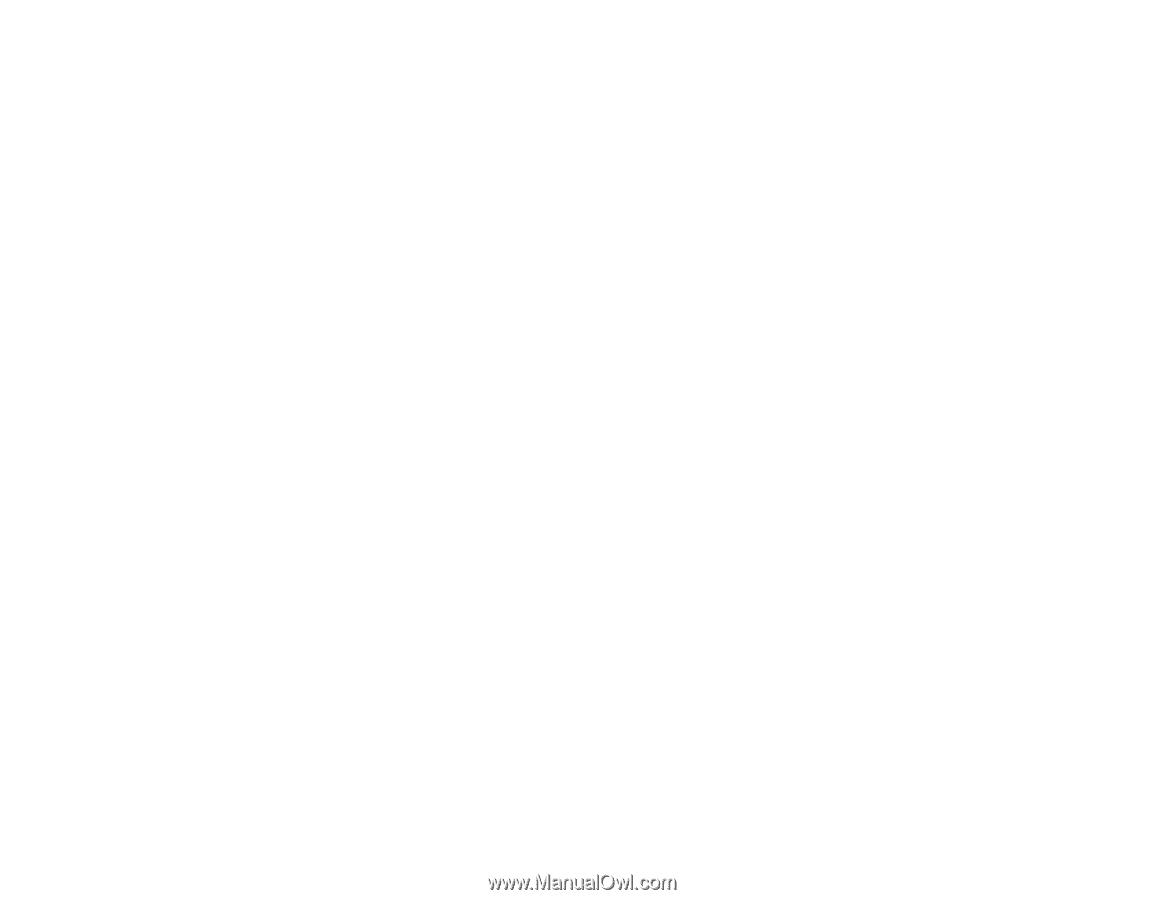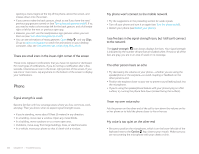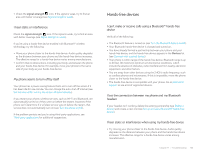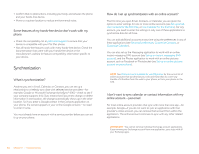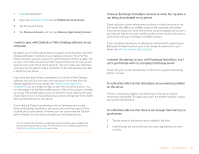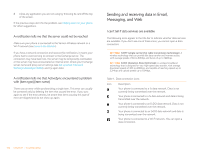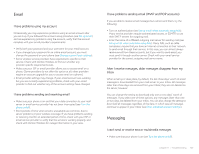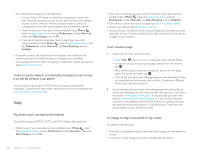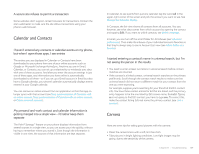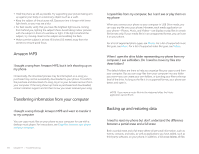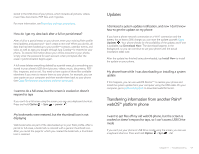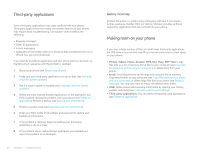Palm P121VZW User Guide - Page 167
Email, I have problems using my account, I have problems sending and receiving email
 |
View all Palm P121VZW manuals
Add to My Manuals
Save this manual to your list of manuals |
Page 167 highlights
Email I have problems using my account Occasionally you may experience problems using an email account after you set it up. If you followed the account setup procedure (see Set up email) and are experiencing problems using the account, verify that the account complies with your email provider's requirements: • Verify both your password and your username for your email account. • If you changed your password in an online email account, you must change the password on your phone (see Change account login settings). • Some wireless service providers have requirements specific to their service. Check with Verizon Wireless to find out whether any provider-specific requirements exist. • Make sure your ISP or email provider allows you to access email on a phone. (Some providers do not offer this option at all; other providers require an account upgrade for you to access email on a phone.) • Email provider settings may change. If your email account was working but you are currently experiencing problems, check with your email provider to find out whether any of the account settings have changed. I have problems sending and receiving email • Make sure your phone is on and that your data connection to your mail server or email service provider has not been interrupted (see Turn the phone on/off). • Short periods of time when email is unavailable are common, due to server problems or poor wireless coverage. If you have problems sending or receiving mail for an extended period of time, check with your ISP or email service provider to verify that the service is working properly, and check with Verizon Wireless for outage information in your area. I have problems sending email (IMAP and POP accounts) If you are able to receive email messages but cannot send them, try the following: • Turn on authentication (see Set up email when automatic setup fails). Many service providers require authenticated access, or ESMTP, to use their SMTP servers for outgoing mail. • Enter the name of a different outgoing mail server for sending mail (see Set up email when automatic setup fails). Many ISPs, such as cable companies, require that you have an Internet connection to their network to send email through their servers. In this case, you can almost always receive email from these accounts, but if you want to send email, you must send it through another server. Check with your email service provider for the correct outgoing mail server name. After I receive messages, older messages disappear from my Inbox When email sync takes place, by default, the last three days' worth of email messages is downloaded from your mail server to your Inbox. All messages older than three days are removed from your Inbox; they are not deleted on the server, however. You can change the setting to download only one or two days' worth of messages. If you select one of these options, any messages older than one or two days are deleted from your Inbox. You can also change the setting to download all messages regardless of the date, in which case all messages continue to appear in your Inbox (see Enter advanced account settings). Messaging I can't send or receive text or multimedia messages • Make sure that your phone is on (see Turn the phone on/off). Chapter 11 : Troubleshooting 167