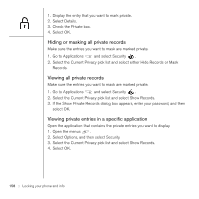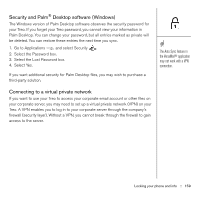Palm Treo 650 User Guide - Page 156
Locking your phone and info, Using Keyguard
 |
UPC - 805931012661
View all Palm Treo 650 manuals
Add to My Manuals
Save this manual to your list of manuals |
Page 156 highlights
Locking your phone and info To avoid accidentally pressing onscreen buttons while you're holding the phone up to your ear to speak, you can disable the screen's touch-sensitive feature during active calls. When the screen's touchsensitive feature is disabled, you must use the 5-way navigator to access the buttons on the Active call screen. (See "Using Auto-Keyguard and touchscreen lockout" on page 155). Your Treo includes several features that help you protect your phone from inadvertent use and keep your information private. The built-in security software enables you to use your Treo for emergency calls even if the handset is locked. • Keyguard: Manually disables all buttons and the screen's touch-sensitive feature to prevent accidental presses in your briefcase or pocket. • Auto-Keyguard and touchscreen lockout: Automatically enables Keyguard after a period of inactivity and lets you disable the screen's touch-sensitive feature during an active call or call alert. • Phone Lock: Requires a password to make and receive calls with your SIM card. • System password lock: Requires a password to see any information on your Treo. • Private records: Masks or hides items marked as private and requires a password to view them. Using Keyguard Your Treo includes a feature that locks the keyboard so that you don't accidentally press buttons or activate screen items while the phone is in a pocket or bag. 1. With the Treo screen on, press Option enable Keyguard. 2. To disable Keyguard, press Center. and the Power/End button to 154 :: Locking your phone and info