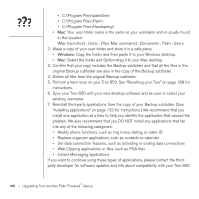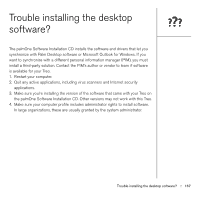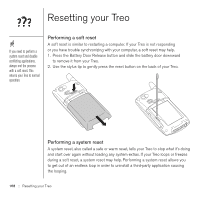Palm Treo 650 User Guide - Page 173
Screen, The screen appears blank, The screen doesn’t respond accurately to taps or activates wrong
 |
UPC - 805931012661
View all Palm Treo 650 manuals
Add to My Manuals
Save this manual to your list of manuals |
Page 173 highlights
Screen The screen appears blank 1. When a call lasts longer than one minute, the screen automatically turns off. Press any key except Power/End to wake up the screen. Pressing Power/End hangs up the call. 2. Look closely at the screen. If you can see a dim image, try adjusting the screen brightness (see "Adjusting the brightness" on page 147). 3. If that doesn't work, perform a soft reset (see "Performing a soft reset" on page 168). 4. If that doesn't work, connect the Treo to the AC charger (see "Charging the battery" on page 12) and perform a soft reset again. 5. If that doesn't work, perform a hard reset (see "Performing a hard reset" on page 169). The screen doesn't respond accurately to taps or activates wrong features 1. Go to Applications and select Prefs . 2. Select Touchscreen. 3. Follow the onscreen instructions to align the screen. 4. Select Done. To find carrying cases that protect the screen and other useful accessories, visit www.palmOne.com/ intl. Screen :: 171