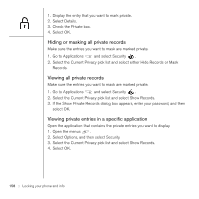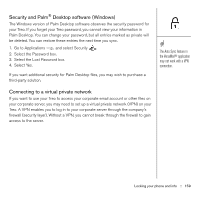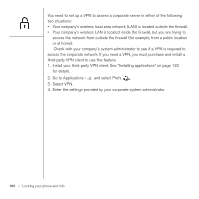Palm Treo 650 User Guide - Page 157
Using Auto-Keyguard and touchscreen lockout, Using Phone Lock, Important: If your SIM card - unlocked
 |
UPC - 805931012661
View all Palm Treo 650 manuals
Add to My Manuals
Save this manual to your list of manuals |
Page 157 highlights
Using Auto-Keyguard and touchscreen lockout Auto-Keyguard lets you automatically lock the keyboard after a period of inactivity. 1. Go to Applications and select Prefs . 2. Select Keyguard. 3. Set either of the following preferences: • Auto-Keyguard: The period of inactivity that passes before the keyboard automatically locks. • Disable touchscreen when: The conditions that disable the screen's touchsensitive feature. 4. Select Done. Using Phone Lock You can lock your SIM card to prevent unauthorized use of your mobile account. When your SIM card is locked, you must enter the correct PIN to unlock it, even if you move it to a different phone. 1. Press Phone/Send . 2. Open the menus . 3. Select Options, and then select Phone Lock. 4. Check the Lock SIM box. 5. When prompted, enter the current PIN and select OK. Unless you changed your PIN, enter the default PIN, provided with your wireless service provider's account materials. 6. If you want to change the PIN, select Change PIN, enter a new PIN, and then select OK. Repeat this step to verify the new PIN. 7. Turn your phone off to activate the phone lock feature. 8. To turn your phone on again, press and hold the Power/End button , enter your PIN, and then select OK to unlock your phone. Your SIM card locks again when you turn off your phone and then turn it back on. To change your password, select the Password box, enter your current password, and then enter the new password. To delete your password, select the Password box, and then select Unassign. Important: If your SIM card is locked and you enter the wrong PIN more than three times, your SIM will be blocked, and you must call your wireless service provider for your unique PUK (PIN unlock key). Locking your phone and info :: 155