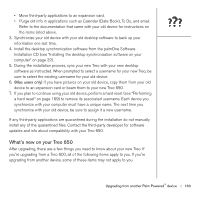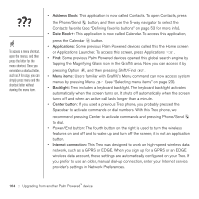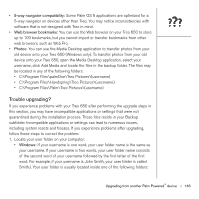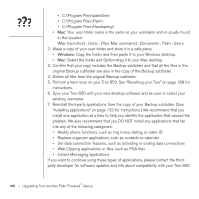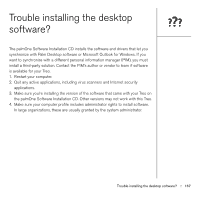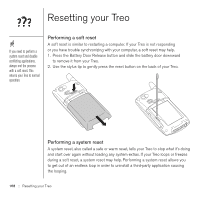Palm Treo 650 User Guide - Page 170
Resetting your Treo, Performing a soft reset, Performing a system reset - reset button
 |
UPC - 805931012661
View all Palm Treo 650 manuals
Add to My Manuals
Save this manual to your list of manuals |
Page 170 highlights
Resetting your Treo If you need to perform a system reset and disable conflicting applications, always end the process with a soft reset. This returns your Treo to normal operation. Performing a soft reset A soft reset is similar to restarting a computer. If your Treo is not responding or you have trouble synchronizing with your computer, a soft reset may help. 1. Press the Battery Door Release button and slide the battery door downward to remove it from your Treo. 2. Use the stylus tip to gently press the reset button on the back of your Treo. Performing a system reset A system reset, also called a safe or warm reset, tells your Treo to stop what it's doing and start over again without loading any system extras. If your Treo loops or freezes during a soft reset, a system reset may help. Performing a system reset allows you to get out of an endless loop in order to uninstall a third-party application causing the looping. 168 :: Resetting your Treo