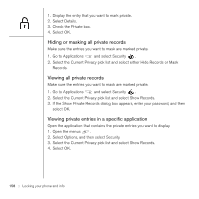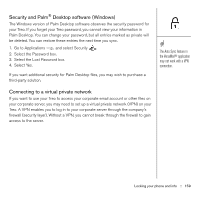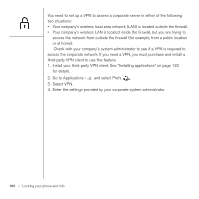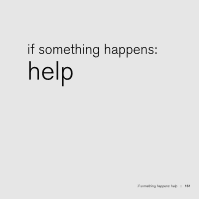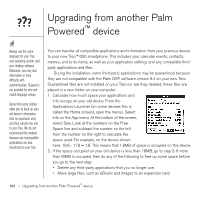Palm Treo 650 User Guide - Page 159
Setting Owner Preferences, Working with private entries, search. So you will not see - unlock
 |
UPC - 805931012661
View all Palm Treo 650 manuals
Add to My Manuals
Save this manual to your list of manuals |
Page 159 highlights
Setting Owner Preferences You can use Owner Preferences to record information that you want to associate with your Treo, such as your name, company name, and phone number. If you lock your keyboard, the Owner Preferences information appears on the screen that requests your password to unlock it, and you must also enter your password to change the Owner Preferences information. 1. Go to Applications and select Prefs . 2. Select Owner. 3. If you assigned a password with the Security application, select Unlock, enter your password, and then select OK to continue. 4. Enter the text that you want to appear in the Owner Preferences screen. 5. Select Done. As a security measure, masked Contacts entries are temporarily hidden when you perform a search. So you will not see a placeholder for masked entries when viewing the results of a Lookup or Find request. Working with private entries In most applications you can mark individual entries as private. All private entries remain visible and accessible until you select the Security setting to hide or mask them. When you hide entries, they do not appear anywhere in the application. When you mask entries, a visual placeholder appears where the entry would normally appear. If you define a password, you must enter it to display private entries. If you do not define a password, you (or anyone else) can reveal private entries without a password. Locking your phone and info :: 157