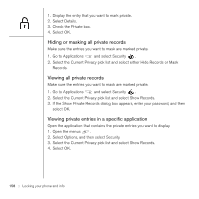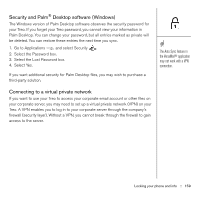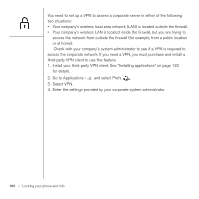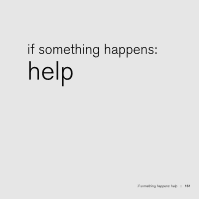Palm Treo 650 User Guide - Page 158
Using system password lock, Off & Lock. - hard reset
 |
UPC - 805931012661
View all Palm Treo 650 manuals
Add to My Manuals
Save this manual to your list of manuals |
Page 158 highlights
Important: If you lock your system, you must enter the exact password to unlock it. If you forget the password, you need to perform a hard reset to resume using your phone. Performing a hard reset deletes all the entries in your phone. However, you can restore all previously synchronized info the next time you sync (see "Synchronizing contacts and other information" on page 33). To lock your system manually, select Lock & Turn Off, and then select Off & Lock. To permanently unlock your SIM card: 1. Open the menus . 2. Select Options, and then select Phone Lock. 3. Uncheck the Lock SIM box. 4. When prompted, enter the current PIN and select OK. Using system password lock To protect your personal information, you can lock the system so that you need to enter your password to access any of your information or use other features of your Treo. 1. Go to Applications and select Security . 2. Select the Password box. 3. Assign a password and a password hint. 4. Select the Auto Lock Device box. 5. When prompted, enter your password. 6. Select one of the following options: • Never: Prevents your Treo from locking automatically. • On power off: Locks your Treo when you turn off the screen, or when it shuts off with the Auto-off feature. • At a preset time: Locks your Treo at a specific time of day. • After a preset delay: Locks your Treo after a period of inactivity. 156 :: Locking your phone and info