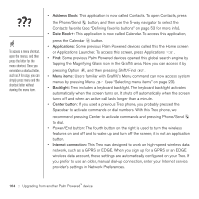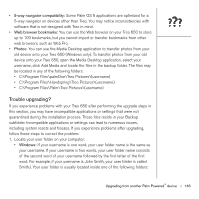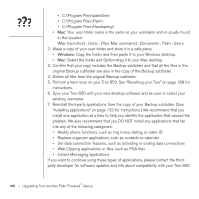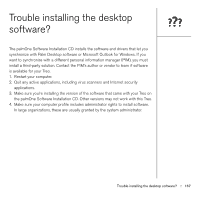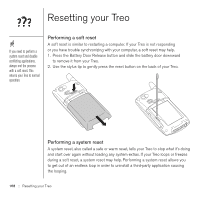Palm Treo 650 User Guide - Page 171
Performing a hard reset - battery
 |
UPC - 805931012661
View all Palm Treo 650 manuals
Add to My Manuals
Save this manual to your list of manuals |
Page 171 highlights
1. Press the Battery Door Release button and slide the battery door downward to remove it from your Treo. 2. While pressing and holding Up , use the tip of the stylus to gently press the reset button on the back of your Treo. 3. When the Palm Powered logo appears, release Up . 4. Delete the third-party application that you suspect is causing the problem. 5. Perform a soft reset. The wireless features of your phone are not available until you complete this step. Performing a hard reset A hard reset erases all information and third-party software on your Treo. Never perform a hard reset without first trying a soft reset and a system reset. You can restore previously synchronized information the next time you sync. A hard reset can tell you whether a problem stems from your Treo or from an application installed on it. If you do not experience the problem after you perform a hard reset, the problem may be related to software you installed. See "Third-party applications" on page 186 for suggestions on diagnosing third-party software issues. 1. Press the Battery Door Release button and slide the battery door downward to remove it from your Treo. 2. While pressing and holding Power/End , use the tip of the stylus to gently press the reset button on the back of your Treo. 3. Continue pressing and holding Power/End . First the palmOne logo appears with a progress bar, and then the circular Palm Powered logo appears. When the circular Palm Powered logo appears, release Power/End . 4. When the "Erase all data?" prompt appears, press Up to confirm the hard reset. 5. If a language selection screen appears, select the same language you selected for your desktop software. Some third-party applications do not create a backup on your computer when you synchronize. If you perform a hard reset, you may lose data in these applications and you will need to reinstall the application after the hard reset. Please contact the developer to find out which data is backed up during synchronization. Resetting your Treo :: 169