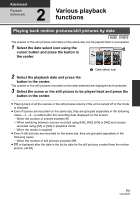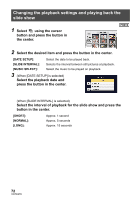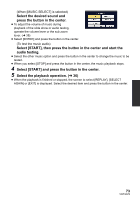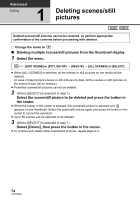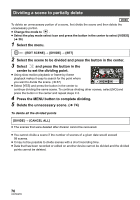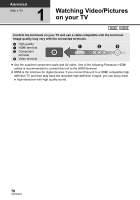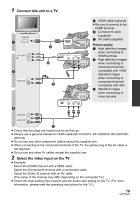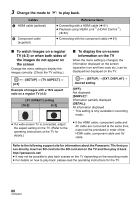Panasonic AG-AC7 Operating Instructions - Page 76
Dividing a scene to partially delete
 |
View all Panasonic AG-AC7 manuals
Add to My Manuals
Save this manual to your list of manuals |
Page 76 highlights
Dividing a scene to partially delete To delete an unnecessary portion of a scene, first divide the scene and then delete the unnecessary portion. ≥ Change the mode to . ≥ Select the play mode select icon and press the button in the center to select [VIDEO] (l 36) 1 Select the menu. MENU : [EDIT SCENE] # [DIVIDE] # [SET] 2 Select the scene to be divided and press the button in the center. 3 Select and press the button in the center to set the dividing point. 0h00m00s ≥ Using slow-motion playback or frame-by-frame playback makes it easy to search for the point where you want to divide the scene. (l 67) ≥ Select [YES] and press the button in the center to continue dividing the same scene. To continue dividing other scenes, select [NO] and press the button in the center and repeat steps 2-3. 4 Press the MENU button to complete dividing. 5 Delete the unnecessary scene. (l 74) To delete all the divided points [DIVIDE] # [CANCEL ALL] ≥ The scenes that were deleted after division cannot be recovered. ≥ You cannot divide a scene if the number of scenes of a given date would exceed 99 scenes. ≥ It may not be possible to divide scenes with a short recording time. ≥ Data that has been recorded or edited on another device cannot be divided and the divided points cannot be deleted. 76 VQT3Q78