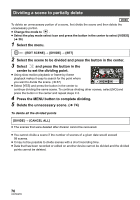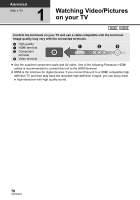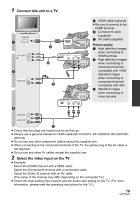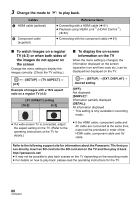Panasonic AG-AC7 Operating Instructions - Page 80
To display the on-screen
 |
View all Panasonic AG-AC7 manuals
Add to My Manuals
Save this manual to your list of manuals |
Page 80 highlights
3 Change the mode to Cables A HDMI cable (optional) B Component cable (supplied) to play back. Reference items ≥ Connecting with a HDMI cable (l 81) ≥ Playback using VIERA Link™ (HDAVI Control™) (l 82) ≥ Connecting with the component cable (l 81) ∫ To watch images on a regular TV (4:3) or when both sides of the images do not appear on the screen Change the menu setting to display the images correctly. (Check the TV setting.) MENU : [SETUP] # [TV ASPECT] # [4:3] Example of images with a 16:9 aspect ratio on a regular TV (4:3) [TV ASPECT] setting [16:9] [4:3] ∫ To display the on-screen information on the TV When the menu setting is changed, the information displayed on the screen (operation icon and time code etc.) can be displayed/not displayed on the TV. MENU : [SETUP] # [EXT. DISPLAY] # desired setting [OFF]: Not displayed [SIMPLE]*: Information partially displayed [DETAIL]: All information displayed * This setting is only available in recording mode. ≥ If a wide-screen TV is connected, adjust the aspect setting on the TV. (Refer to the operating instructions of the TV for details.) ≥ If the HDMI cable, component cable and AV cable are connected at the same time, output will be prioritized in order of the HDMI cable, component cable and AV cable. Refer to the following support site for information about the Panasonic TVs that you can directly insert an SD card into the SD card slot on the TV and then play it back. http://panasonic.net/ ≥ It may not be possible to play back scenes on the TV depending on the recording mode. ≥ For details on how to play back, please read the operating instructions for the TV. 80 VQT3Q78