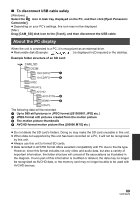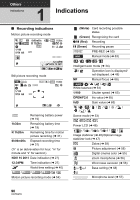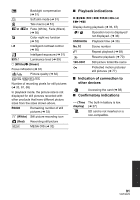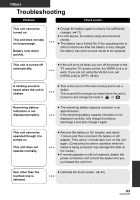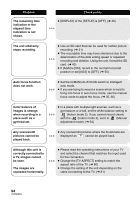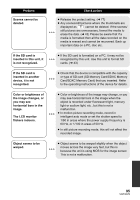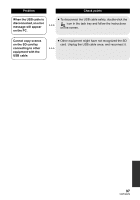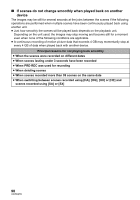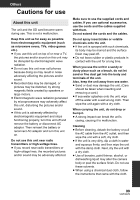Panasonic AG-AC7 Operating Instructions - Page 94
Problem, Check points
 |
View all Panasonic AG-AC7 manuals
Add to My Manuals
Save this manual to your list of manuals |
Page 94 highlights
Problem The remaining time indication or the elapsed time indication is not shown. The unit arbitrarily stops recording. Auto focus function does not work. Color balance of images is strange when recording in a place such as a gymnasium. Any scenes/still pictures cannot be played back. Although this unit is correctly connected to a TV, images cannot be seen. The images are squeezed horizontally. Check points ≥ [DISPLAY] of the [SETUP] is [OFF]. (l 40) ≥ Use an SD card that can be used for motion picture recording. (l 21) ≥ The recordable time may have shortened due to the deterioration of the data writing speed or repeated recording and deletion. Using the unit, format the SD card. (l 43) ≥ If [AGS] is [ON], record in the normal horizontal position or set [AGS] to [OFF]. (l 55) ≥ Set the iA/MANUAL/FOCUS switch to intelligent auto mode. ≥ If you are trying to record a scene which is hard to bring into focus in auto focus mode, use the manual focus mode to adjust the focus. (l 35, 66) ≥ In a place with multiple light sources, such as a gymnasium or a hall, set the white balance setting to (Indoor mode 2). If you cannot record clearly with the (Indoor mode 2), set it to (Manual adjustment mode). (l 64) ≥ Any scenes/still pictures where the thumbnails are displayed as cannot be played back. ≥ Please read the operating instructions of your TV and select the channel that matches the input used for the connection. ≥ Change the [TV ASPECT] setting to match the aspect ratio of the TV. (l 80) ≥ Change the setting of the unit depending on the cable connecting to the TV. (l 81) 94 VQT3Q78