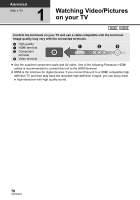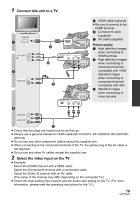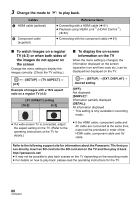Panasonic AG-AC7 Operating Instructions - Page 82
Playback using VIERA Link, HDAVI Control - remote
 |
View all Panasonic AG-AC7 manuals
Add to My Manuals
Save this manual to your list of manuals |
Page 82 highlights
Advanced With a TV 2 Playback using VIERA Link™ (HDAVI Control™) What is the VIERA Link? ≥ VIERA Link™ is a new name for EZ Sync™. ≥ This function allows you to use your remote control for the Panasonic TV for easy operations when this unit has been connected to a VIERA Link compatible device using a HDMI cable (optional) for automatic linked operations. (Not all operations are possible.) ≥ VIERA Link is a unique Panasonic function built on a HDMI control function using the standard HDMI CEC (Consumer Electronics Control) specification. Linked operations with HDMI CEC compatible devices made by other companies are not guaranteed. When using devices made by other companies that are compatible with VIERA Link, refer to the operating instructions for the respective devices. ≥ This unit is compatible with VIERA Link Ver.5. VIERA Link Ver.5 is the newest Panasonic version and is also compatible with existing Panasonic VIERA Link devices. (As of Dec. 2010) ¬ Change the mode to . 1 Select the menu. MENU : [SETUP] # [VIERA Link] # [ON] ≥ If you are not using VIERA Link, set to [OFF]. 2 Connect this unit to a Panasonic TV compatible with VIERA Link with a HDMI cable. HDMI IN A HDMI cable (optional) B Panasonic TV compatible with VIERA Link ≥ It is recommended to connect this unit to an HDMI terminal other than the HDMI1 if there are 2 or more HDMI input terminals on the TV. ≥ VIERA Link must be activated on the connected TV. (Read the operating instructions of the TV for how to set etc.) ≥ Always use a genuine Panasonic HDMI cable (RP-CDHG15, RP-CDHG30, RP-CDHG50; optional). 82 VQT3Q78