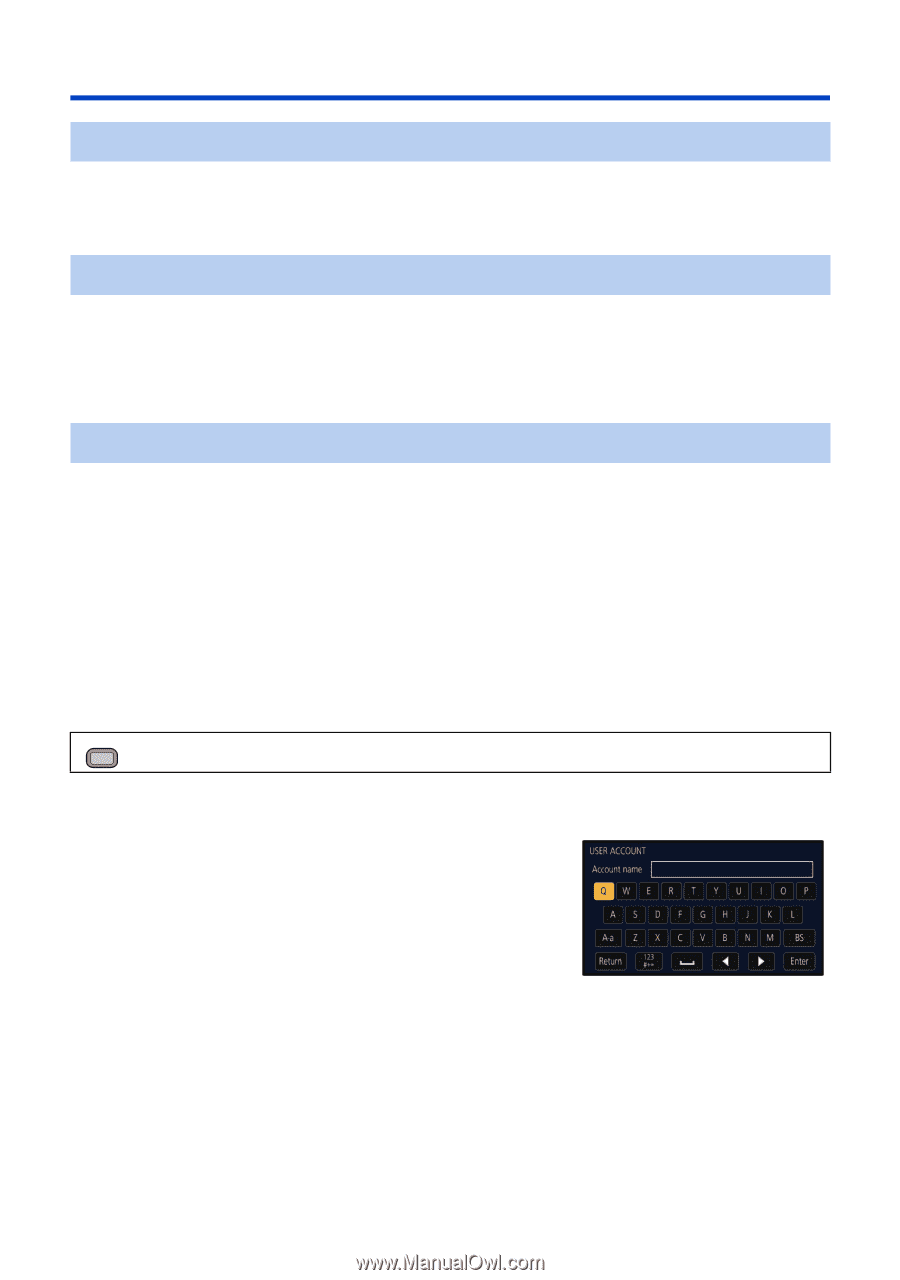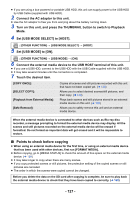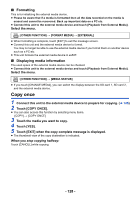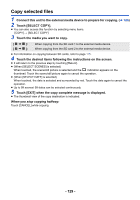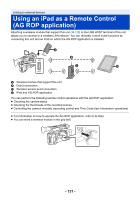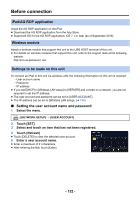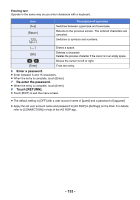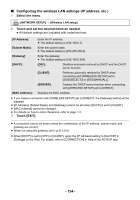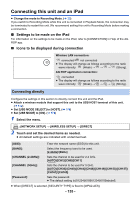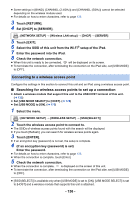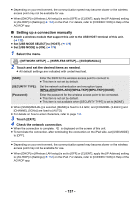Panasonic AG-UX90 AG-UX90 Operating Instructions - Page 132
Before connection, Setting the user account name and password, iPad/AG ROP application
 |
View all Panasonic AG-UX90 manuals
Add to My Manuals
Save this manual to your list of manuals |
Page 132 highlights
Before connection iPad/AG ROP application Install the AG ROP application on the iPad. ≥ Download the AG ROP application from the App Store. ≥ Supported OS for the AG ROP application: iOS 7.1 or later (as of September 2016) Wireless module Attach a wireless module that support this unit to the USB HOST terminal of this unit. ≥ For details on wireless modules that support this unit, refer to the support desk at the following website. http://pro-av.panasonic.net Settings to be made on this unit To connect an iPad to this unit via wireless LAN, the following information on this unit is required: j User account name j Password j IP address ≥ If you set [DHCP] in [Wireless LAN setup] to [SERVER] and connect to a network, you are not required to set the IP address. ≥ The user account and password can be set in [USER ACCOUNT]. ≥ The IP address can be set in [Wireless LAN setup]. (l 134) ∫ Setting the user account name and password 1 Select the menu. MENU : [NETWORK SETUP] # [USER ACCOUNT] 2 Touch [SET]. 3 Select and touch an item that has not been registered. 4 Touch [Refresh] ≥ Touch [DELETE] to clear the selected user account. 5 Enter a user account name. ≥ Enter a maximum of 31 characters. ≥ After entering the title, touch [Enter]. - 132 -