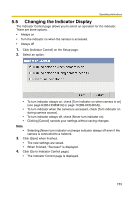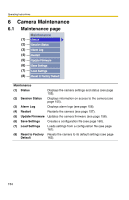Panasonic BB-HCE481A Pro-line Network Cam - Page 149
IP Address
 |
UPC - 037988845095
View all Panasonic BB-HCE481A manuals
Add to My Manuals
Save this manual to your list of manuals |
Page 149 highlights
Operating Instructions Setting Display • IP Address*1 or • Host Name*2 Port No. • Camera Name*3 • Description Check this box to enable the camera. Set an IP address or host name to enable the camera. Set a port number (1-65535). This camera name is displayed only on the Multi-Camera page. *1 In IPv4, set 4 numbers (0-255) and 3 periods, such as "192.168.0.253". Note that "0.0.0.0" and "255.255.255.255" are not available. In IPv6, set the host name. *2 Enter ASCII characters for the host name (see page 190). Note that [Space and [>] are not available. Enter 1-255 characters. *3 Enter ASCII characters (see page 190) or characters from other languages (1-15 characters for a 1-byte character and 1-7 characters for a 2-byte character). Note that [Space and [>] are not available. Note • If your camera will only be accessed on your local network, use each camera's local IP address and port number. • If you intend to access your camera from the Internet, you must use each camera's host name (global IP address) and the port number. 4. Click [Save] when finished. • The new settings are saved. • The Multi-Camera Setup page is displayed. 149