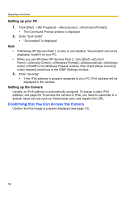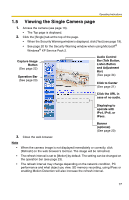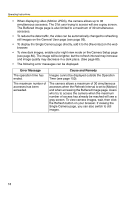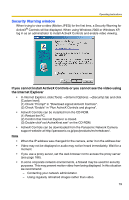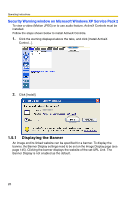Panasonic BB-HCE481A Pro-line Network Cam - Page 21
Auto Centering the Image Click to Center
 |
UPC - 037988845095
View all Panasonic BB-HCE481A manuals
Add to My Manuals
Save this manual to your list of manuals |
Page 21 highlights
Operating Instructions 1.5.2 Auto Centering the Image (Click to Center) Using your mouse, click any portion of the camera image. As long as it is within the pan/tilt range of the camera, the image will automatically move to place the selected point in the center of the screen. 1. Move the cursor to the desired point. Cursor 2. Click it. • The clicked point is centered. • See page 25 for the pan/tilt operation. Note • When End Display appears on the operation bar, Click to Center does not work beyond the pan/tilt end (see page 23). • The camera may not center exactly on the clicked point depending on the lens direction. • If Click to Center is not permitted on the General User page (see page 93), the function will not operate. 21

Operating Instructions
21
1.5.2
Auto Centering the Image (Click to Center)
Using your mouse, click any portion of the camera image. As long as it is within the
pan/tilt range of the camera, the image will automatically move to place the
selected point in the center of the screen.
1.
Move the cursor to the desired point.
2.
Click it.
•
The clicked point is centered.
•
See page 25 for the pan/tilt operation.
Note
•
When End Display appears on the operation bar, Click to Center does not work
beyond the pan/tilt end (see page 23).
•
The camera may not center exactly on the clicked point depending on the lens
direction.
•
If Click to Center is not permitted on the General User page (see page 93), the
function will not operate.
Cursor