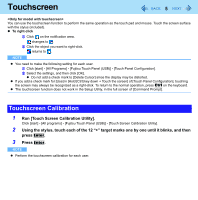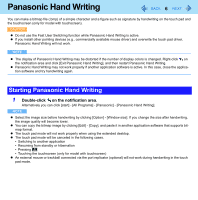Panasonic CF-30QAP04AM Reference Manual - Page 10
Saving Power, Reducing Power Consumption
 |
UPC - 092281897707
View all Panasonic CF-30QAP04AM manuals
Add to My Manuals
Save this manual to your list of manuals |
Page 10 highlights
Saving Power 10 You can extend battery life and save power also during AC adaptor usage. Reducing Power Consumption Use the methods below to reduce power consumption. Change [Power Options] Click [start] - [Control Panel] - [Performance and Maintenance] [Power Options] to select [Max Battery] under [Power schemes]. While [Portable/Laptop] is selected under [Power Options] as the factory default, selecting [Max Battery] will further reduce power consumption. Also, make detailed settings such as reducing the time entered in the [Turn off monitor] setting. Use Power Saving Utility ( page 11) Power Saving Utility provides additional power saving functions not available in [Power Options]. Press Fn + F1 to reduce LCD brightness Reducing internal LCD brightness will reduce power consumption. Turn off the computer when it is not in use You can also turn off only the wireless LAN or Bluetooth power. Disconnect external devices (USB devices, PC cards, external mice, etc.) that are not being used Use Standby/Hibernation Press Fn + F7 to set the computer to standby or Fn + F10 to set it to hibernation when you have to leave the computer. This shuts down computer operation to reduce power consumption. Disable Wake Up from wired LAN and Wake Up from wireless LAN functions when they are not needed. This reduces power consumption in Standby/Hibernation. To confirm current settings, click [start] - [All Programs] - [Panasonic] - [Power Saving Utility] to view [Wired LAN standby power saving function] or [Wireless LAN standby power saving function].