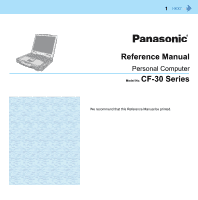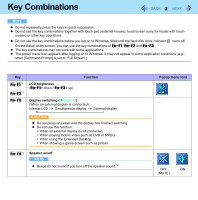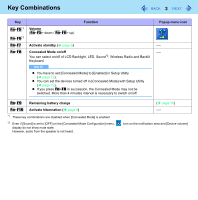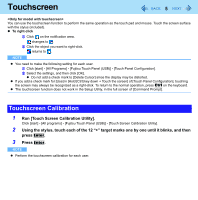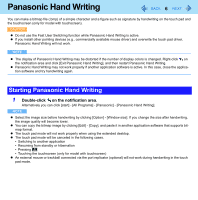Panasonic CF-30QAP04AM Reference Manual - Page 5
Touchscreen, Touchscreen Calibration
 |
UPC - 092281897707
View all Panasonic CF-30QAP04AM manuals
Add to My Manuals
Save this manual to your list of manuals |
Page 5 highlights
Touchscreen 5 You can use the touchscreen function to perform the same operation as the touch pad and mouse. Touch the screen surface with the stylus (included). To right-click A Click on the notification area. changes to . B Click the object you want to right-click. returns to . NOTE You need to make the following setting for each user. A Click [start] - [All Programs] - [Fujitsu Touch Panel (USB)] - [Touch Panel Configuration]. B Select the settings, and then click [OK]. Do not add a check mark to [Delete Cursor] since the display may be distorted. If you add a check mark for [Use] in [Hold [Ctrl] key down + Touch the screen] of [Touch Panel Configuration], touching the screen may always be recognized as a right-click. To return to the normal operation, press Ctrl on the keyboard. The touchscreen function does not work in the Setup Utility, in the full screen of [Command Prompt]. Touchscreen Calibration 1 Run [Touch Screen Calibration Utility]. Click [start] - [All programs] - [Fujitsu Touch Panel (USB)] - [Touch Screen Calibration Utility]. 2 Using the stylus, touch each of the 12 "+" target marks one by one until it blinks, and then press Enter. 3 Press Enter. NOTE Perform the touchscreen calibration for each user.