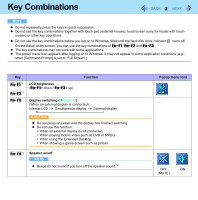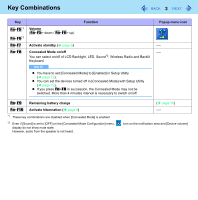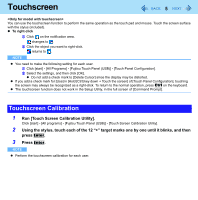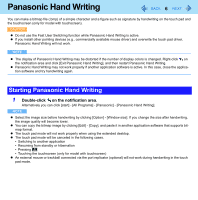Panasonic CF-30QAP04AM Reference Manual - Page 7
Standby and Hibernation Functions, Setting Standby or Hibernation, Precautions
 |
UPC - 092281897707
View all Panasonic CF-30QAP04AM manuals
Add to My Manuals
Save this manual to your list of manuals |
Page 7 highlights
Standby and Hibernation Functions 7 The standby or hibernation function allows you to shut off the computer without closing programs and documents. You can quickly return to the programs and documents that you were working on before standby or hibernation. Function Standby Hibernation Data is saved to Memory Hard disk Recovery time Short Rather long Power supply Required. (If power is not supplied, all data will be lost.) Not required. (However power is slightly consumed to keep the hibernation.) Setting Standby or Hibernation 1 Click [start] - [Control Panel] - [Performance and Maintenance] - [Power Options] - [Advanced]. 2 Select [Stand by] or [Hibernate] for [When I close the lid of my portable computer:] / [When I press the power button on my computer:], and then click [OK]. NOTE You do not need to make the setting if you use the Windows menu to enter standby or hibernation. Precautions Connect the AC adaptor if the computer will be in standby mode for a long period of time. If you cannot use the AC adaptor, use hibernation instead. Using standby or hibernation repeatedly may cause malfunction of the computer. To stabilize computer operation, restart Windows regularly (about once a week) without using standby or hibernation. Save the necessary data. Close files you have opened from removable disk and network drive. The password you set in the Setup Utility is not requested at resuming. You can use the Windows password for security in standby or hibernation. A Click [start] - [Control Panel] - [User Accounts], and select the account. B Click [Create a password] and set the password. C Click [start] - [Control Panel] - [Performance and Maintenance] - [Power Options] - [Advanced], and add the check mark in [Prompt for password when computer resumes from standby].