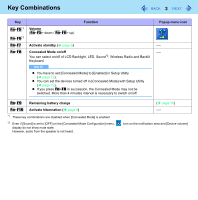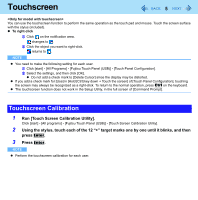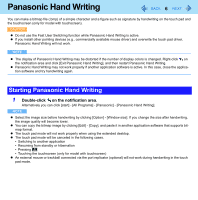Panasonic CF-30QAP04AM Reference Manual - Page 8
Entering/Resuming from Standby or Hibernation, To enter standby or hibernation
 |
UPC - 092281897707
View all Panasonic CF-30QAP04AM manuals
Add to My Manuals
Save this manual to your list of manuals |
Page 8 highlights
Standby and Hibernation Functions 8 Do not enter standby or hibernation in the following conditions, otherwise the data or file may be corrupted, standby or hibernation may not work, or malfunction may occur in the computer or the peripheral devices. • When any of the multimedia pocket device indicator *1, the hard disk drive indicator and the SD Memory Card indi- cator is on. • When playing/recording audio files or displaying motion video such as MPEG files. • When playing a DVD-Video. • When writing to a disk. • When using communication software or network functions. • When using a PC Card. (If the card fails to work normally, restart the computer.) • When an external mouse is connected to the serial port. The computer does not enter standby or hibernation immediately after resuming. Wait approximately one minute. *1 Except when using a second battery pack Entering/Resuming from Standby or Hibernation To enter standby or hibernation 1 Close the display, or slide the power switch (A) until a beep*2 sounds. Standby: The power indicator (B) blinks green. Hibernation: The power indicator (B) goes off. You can alternatively use the Windows menu to enter standby or hibernation. To enter standby, click [start] - [Turn Off Computer] - [Stand By]. To enter hibernation, click [start] - [Turn Off Computer], then press and hold Shift and click [Hibernate]. CAUTION While the computer is entering standby or hibernation Do not: • Touch the keyboard, touch pad, touchscreen (only for model with touchscreen), or power switch. • Use an external mouse or other peripheral device. • Connect or disconnect the AC adaptor. • Close or open the display. Wait until the power indicator blinks green (standby) or goes off (hibernation). It may take 1 or 2 minutes to enter standby or hibernation.