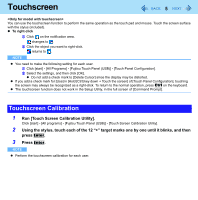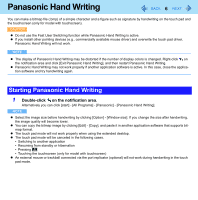Panasonic CF-30QAP04AM Reference Manual - Page 9
To resume from standby or hibernation, Open the display, or slide the power switch A.
 |
UPC - 092281897707
View all Panasonic CF-30QAP04AM manuals
Add to My Manuals
Save this manual to your list of manuals |
Page 9 highlights
Standby and Hibernation Functions 9 At the beep*2, immediately release the power switch. If you slide and hold the power switch for longer than 4 seconds, the computer will forcibly shut down and unsaved data will be lost even if you have set [Shut down] in [When I press the power button on my computer] ( page 7 "Setting Standby or Hibernation"). In standby or hibernation Do not attach or remove a multimedia pocket device (excluding a second battery pack) and peripheral device. Doing so may cause malfunction. Power is consumed in standby mode. Power consumption may increase when a PC Card is inserted. When power is exhausted, the data retained in memory will be lost. Connect the AC adaptor when using the standby function. Do not turn on/off the wireless switch. *2 If the speaker is muted or [Sound] is turned off in [Concealed Mode Configuration], beeps do not sound. To resume from standby or hibernation 1 Open the display, or slide the power switch (A). When [Stand by] or [Hibernate] is selected as the setting for [When I close the lid of my portable computer] ( page 7), you can resume operation opening the display. CAUTION Do not perform the following operations until resuming is complete. After the display has resumed, wait approximately 30 seconds (normally) or 60 seconds (when the computer is on a network). • Touch the keyboard (except for password input), touch pad, touchscreen (only for model with touchscreen), or power switch. • Use an external mouse or other peripheral device. • Connect or disconnect the AC adaptor. • Close or open the display. • Shut down or restart Windows. • Enter standby or hibernation.