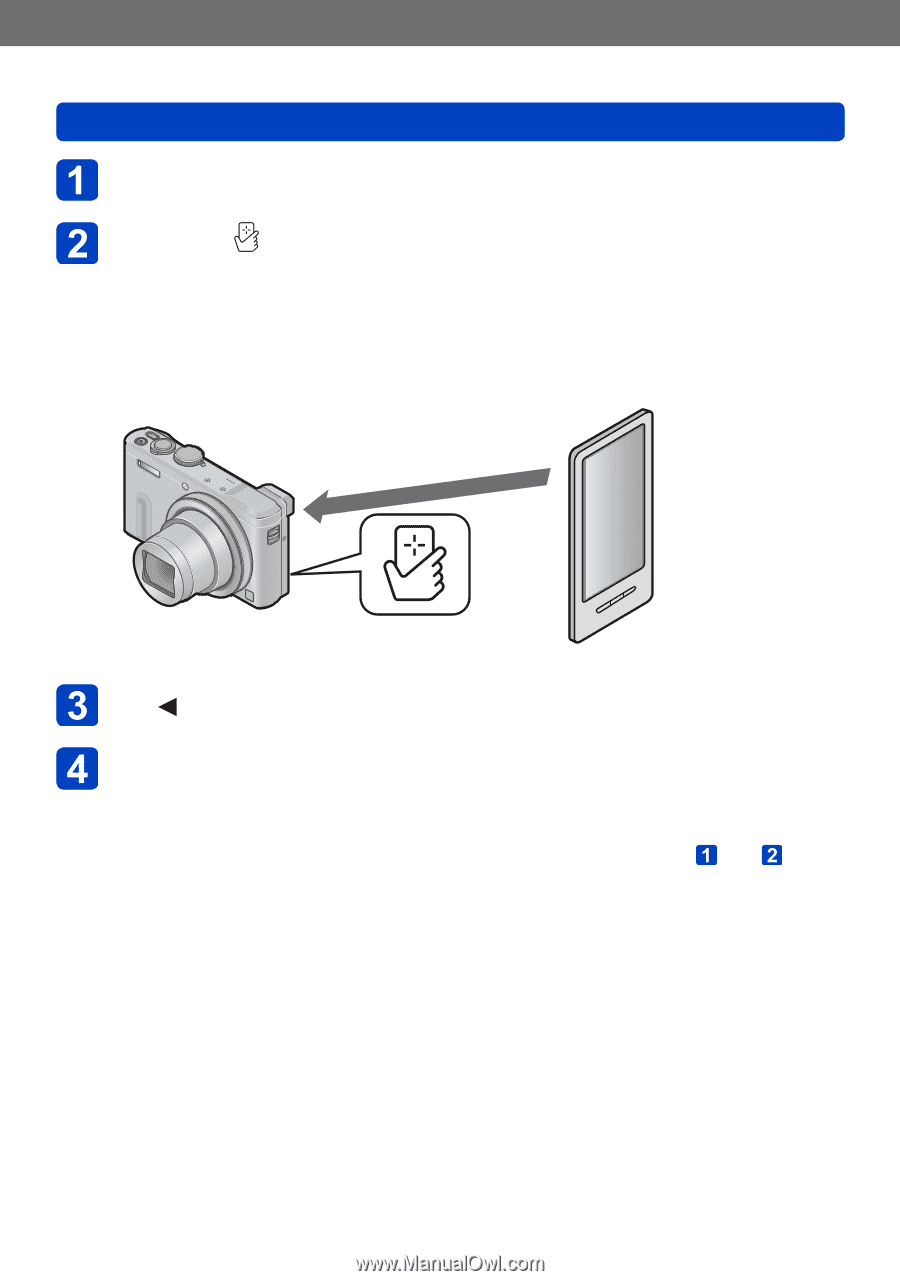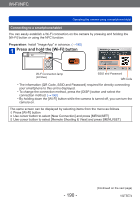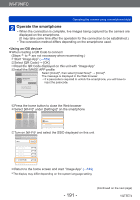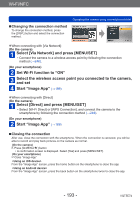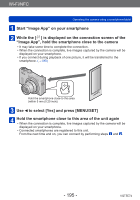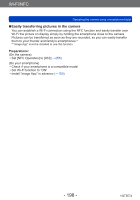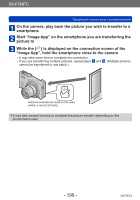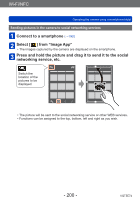Panasonic DMC-ZS40K DMC-ZS40K Advanced Features Manuals (English) - Page 195
Image App, hold the smartphone close to the camera
 |
View all Panasonic DMC-ZS40K manuals
Add to My Manuals
Save this manual to your list of manuals |
Page 195 highlights
Wi-Fi/NFC Operating the camera using a smartphone/tablet Start "Image App" on your smartphone While the [ ] is displayed on the connection screen of the "Image App", hold the smartphone close to the camera ••It may take some time to complete the connection. ••When the connection is complete, live images captured by the camera will be displayed on your smartphone. ••If you connect during playback of one picture, it will be transferred to the smartphone. (→198) Hold the smartphone close to this area (within 5 mm (0.20 inch)) Use to select [Yes] and press [MENU/SET] Hold the smartphone close to this area of the unit again ••When the connection is complete, live images captured by the camera will be displayed on your smartphone. ••Connected smartphones are registered to this unit. From the next time and on, you can connect by performing steps and . - 195 - VQT5E74