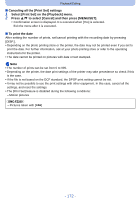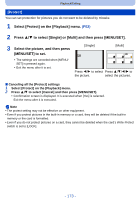Panasonic DMCFZ60 DMCFZ200 User Guide - Page 168
[Cropping], to select the parts to
 |
View all Panasonic DMCFZ60 manuals
Add to My Manuals
Save this manual to your list of manuals |
Page 168 highlights
Playback/Editing [Cropping] You can enlarge and then crop the important part of the recorded picture. 1 Select [Cropping] on the [Playback] menu. (P52) 2 Press 2/1 to select the picture, and then press [MENU/SET]. 3 Use the zoom lever and press 3/4/2/1 to select the parts to be cropped. W T Zoom lever (T): Enlargement Zoom lever (W): Reduction 3/4/2/1: Move 4 Press [MENU/SET]. • Confirmation screen is displayed. It is executed when [Yes] is selected. Exit the menu after it is executed. Note • The picture quality of the cropped picture will deteriorate. • It may not be possible to crop pictures recorded with other equipment. • Information regarding the Face Recognition in the original picture will not be copied to images having undergone [Cropping]. • The [Cropping] feature is disabled during the following conditions: - Motion pictures - Pictures taken in [Panorama Shot] in Scene Mode - 3D pictures - Pictures with date or text stamped (DMC-FZ200) - Pictures taken with [ ], [ ] or [ ] - 168 -