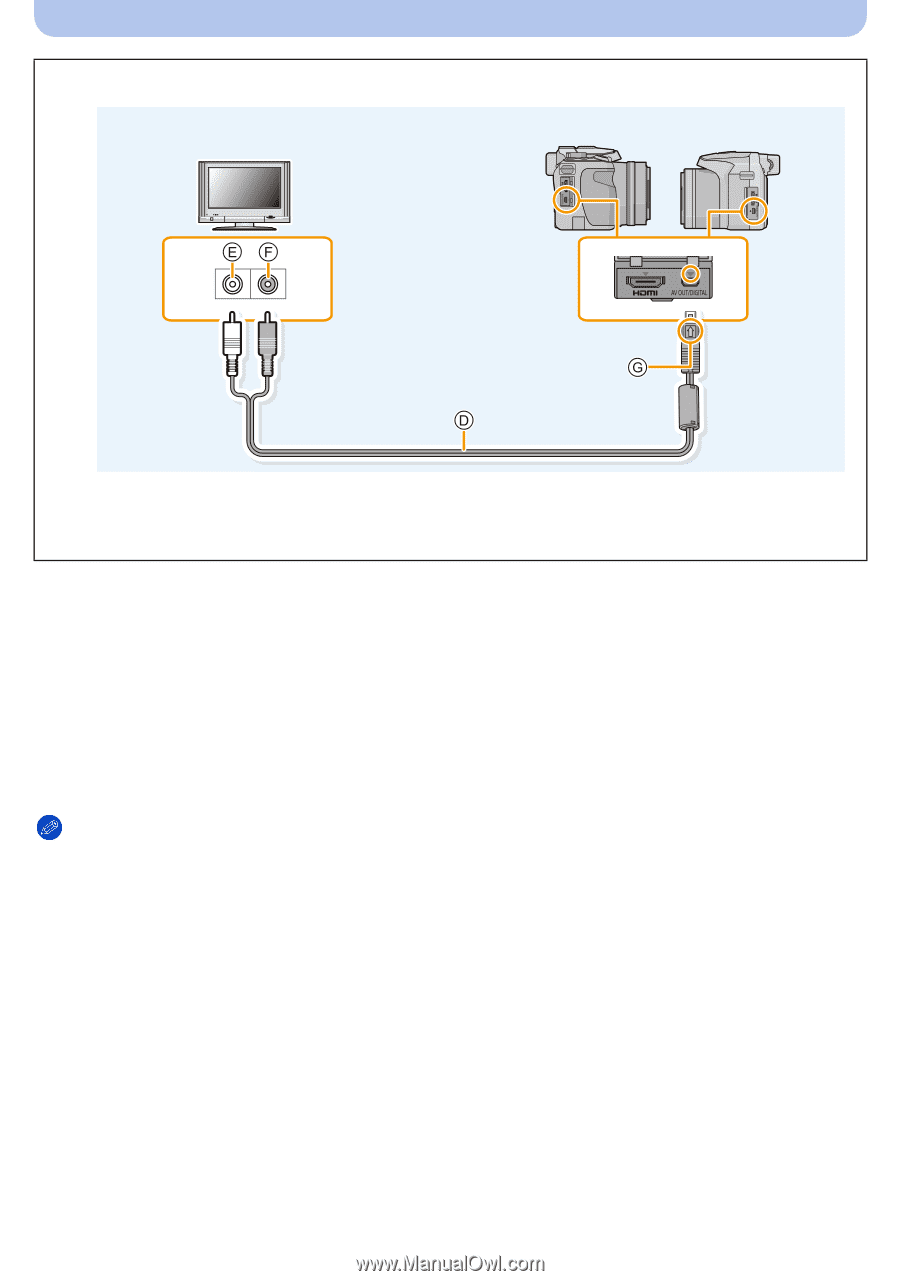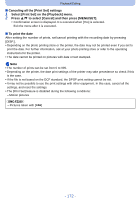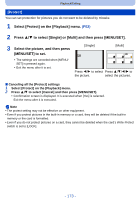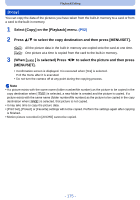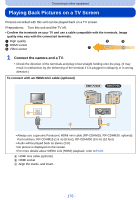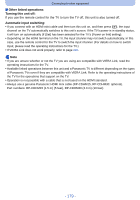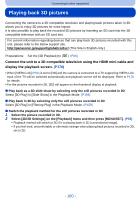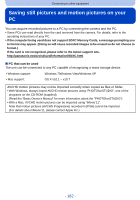Panasonic DMCFZ60 DMCFZ200 User Guide - Page 177
Turn on the TV and select the input to match the terminal in use., Turn the camera on and then press - dmc fz60 instructions
 |
View all Panasonic DMCFZ60 manuals
Add to My Manuals
Save this manual to your list of manuals |
Page 177 highlights
Connecting to other equipment To connect with an AV cable (optional) (DMC-FZ200) (DMC-FZ60) • Always use a genuine Panasonic AV cable (DMW-AVC1: optional). • Check the [TV Aspect]. (P66) • Audio will be played back in monaural. D AV cable (optional) F Yellow: to the video input socket E White: to the audio input socket G Align the marks, and insert. 2 Turn on the TV and select the input to match the terminal in use. 3 Turn the camera on and then press [(]. • Input of the TV will switch automatically and playback screen is displayed when connected to a VIERA Link compatible TV using an HDMI mini cable with the [VIERA Link] (P66) set to [ON]. (P178) Note • Depending on the [Aspect Ratio], black bands may be displayed on the top and bottom or the left and right of the pictures. • Change the screen mode on your TV if the picture is displayed with the top or bottom cut off. • Output from the HDMI mini cable has priority when both AV cable and HDMI mini cable are connected. • The connection with the USB connection cable will take priority when you connect the USB connection cable simultaneously with the HDMI mini cable. • When you play back a picture vertically, it may be blurry. • When pictures are displayed, they may not be displayed properly depending on the type of TV. • No sound is output from the camera speakers. • Read the operating instructions for the TV. - 177 -