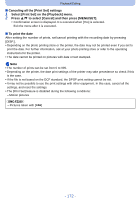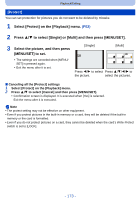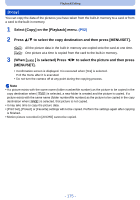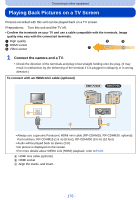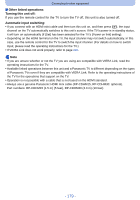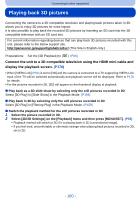Panasonic DMCFZ60 DMCFZ200 User Guide - Page 176
Connecting to other equipment, Playing Back Pictures on a TV Screen, Connect the camera and a TV.
 |
View all Panasonic DMCFZ60 manuals
Add to My Manuals
Save this manual to your list of manuals |
Page 176 highlights
Connecting to other equipment Playing Back Pictures on a TV Screen Pictures recorded with this unit can be played back on a TV screen. Preparations: Turn this unit and the TV off. • Confirm the terminals on your TV and use a cable compatible with the terminals. Image quality may vary with the connected terminals. 1 High quality 2 HDMI socket 3 Video socket 1 Connect the camera and a TV. • Check the direction of the terminals and plug in/out straight holding onto the plug. (It may result in malfunction by the deforming of the terminal if it is plugged in obliquely or in wrong direction.) To connect with an HDMI mini cable (optional) (DMC-FZ200) (DMC-FZ60) • Always use a genuine Panasonic HDMI mini cable (RP-CDHM15, RP-CDHM30: optional). Part numbers: RP-CDHM15 (1.5 m) (5 feet), RP-CDHM30 (3.0 m) (10 feet) • Audio will be played back as stereo (2ch). • No picture is displayed on the screen. • For more details about VIERA Link (HDMI) playback, refer to P178. A HDMI mini cable (optional) B HDMI socket C Align the marks, and insert. - 176 -