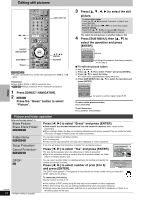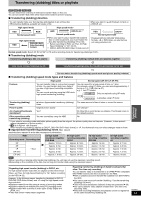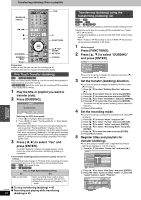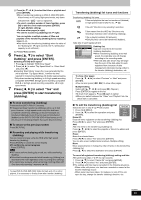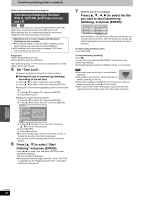Panasonic DMREH60 DMREH60 User Guide - Page 41
Press [SUB MENU], then
 |
View all Panasonic DMREH60 manuals
Add to My Manuals
Save this manual to your list of manuals |
Page 41 highlights
Editing and playing playlists/chapters [HDD] [RAM] [-RW‹VR›] (Play only) 1 While stopped Press [FUNCTIONS]. 2 Press [3, 4] to select "Other Functions" and press [ENTER]. 3 Press [3, 4] to select "PLAYLISTS" and press [ENTER]. 4 Press [3, 4, 2, 1] to select the playlist. To start play ➡ Press [ENTER]. To edit ➡ Step 5. PLAYLISTS HDD Playlist View 01 - - - - Playlist View screen 10/27 Mon 0:30 Create - - - - - - ≥To show other pages/Multiple editing (➡ 38) 5 Press [SUB MENU], then [3, 4] to select the operation and press [ENTER]. ≥If you select "Edit", press [3, 4] to select the operation and press [ENTER]. Erase Playlist Properties Edit View Chapters Create Copy Playlist Name Change Thumbnail Refer to "Playlist operations". If you select "View Chapters" 6 Press [3, 4, 2, 1] to select the chapter. To start play ➡ Press [ENTER]. To edit ➡ Step 7. PLAYLISTS HDD Chapter View 01 10/27 Mon 0:30 001 002 --- --- Chapter View screen 0:53.01 --- --- --- --- --- --- --- --- ≥To show other pages/Multiple editing (➡ 38) 7 Press [SUB MENU], then [3, 4] to select the operation and press [ENTER]. Add Chapter Move Chapter Create Chapter Combine Chapters Erase Chapter Refer to "Chapter operations". View Playlists ≥You can go back to the Playlist View. To return to the previous screen Press [RETURN]. To exit the screen Press [RETURN] several times. Editing Playlist operations After performing steps 1-5 (➡ left) Erase Playlist§ [HDD] [RAM] Press [2, 1] to select "Erase" and press [ENTER]. Once erased, the playlists are lost and cannot be restored. Make certain before proceeding. Properties [HDD] [RAM] [-RW‹VR›] Playlist information (e.g., length and date) is shown. ≥Press [ENTER] to exit the screen. Properties Dinosaur No. 01 Chapters 012 Date 6/20/2002 Wed Length 0:30.05 ENTER Create [HDD] [RAM] ➡ 40, Creating playlists, Step 5-8 Copy§ [HDD] [RAM] Press [2, 1] to select "Copy" and press [ENTER]. ≥The copied playlist becomes the newest one in the playlist view screen. Playlist Name [HDD] [RAM] ➡ 53, Entering text Change Thumbnail [HDD] [RAM] ➡ 39, Change Thumbnail §Multiple editing is possible. Chapter operations [HDD] [RAM] After performing steps 1-7 (➡ left) ≥Editing chapters in a playlist does not modify the source titles and source chapters. Add Chapter ➡ 40, Creating playlists, Step 5-7 Move Chapter Press [3, 4, 2, 1] to select the position to insert the chapter and press [ENTER]. PLAYLISTS HDD Move Chapter 01 10/27 Mon 0:30 001 002 --- --- --- --- --- --- --- --- --- --- Create Chapter ➡ 39, Create Chapter Combine Chapters ➡ 39, Combine Chapters Erase Chapter§ ➡ 39, Erase Chapter The playlist itself is erased if you erase all the chapters in it. §Multiple editing is possible. RQT8307 41