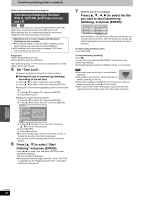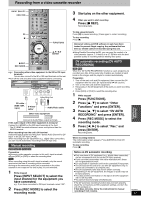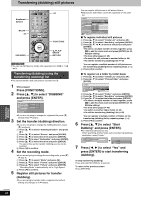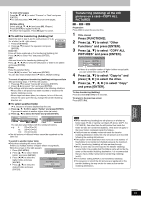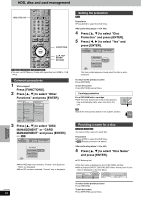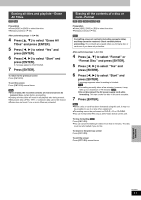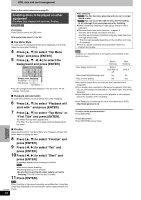Panasonic DMREH60 DMREH60 User Guide - Page 51
Format Disc and press [ENTER]., Press [ENTER].
 |
View all Panasonic DMREH60 manuals
Add to My Manuals
Save this manual to your list of manuals |
Page 51 highlights
Erasing all titles and playlists-Erase All Titles [HDD] [RAM] Preparation ≥Press [HDD] or [DVD] to select the drive. ≥Release protection (➡ 50). After performing steps 1-3 (➡ 50) 4 Press [3, 4] to select "Erase All Titles" and press [ENTER]. 5 Press [2, 1] to select "Yes" and press [ENTER]. 6 Press [2, 1] to select "Start" and press [ENTER]. A message appears when finished. 7 Press [ENTER]. To return to the previous screen Press [RETURN]. To exit the screen Press [RETURN] several times. [Note] ≥Once erased, the recorded contents are lost and cannot be restored. Make certain before proceeding. ≥Erasing all video titles will result in all playlists also being erased. ≥Still picture data (JPEG, TIFF) or computer data cannot be erased. ≥Erase does not work if one or more titles are protected. Erasing all the contents of a disc or card-Format [HDD] [RAM] [-RW‹V›] [-RW‹VR›] [SD] Preparation ≥Press [HDD], [DVD] or [SD] to select the drive. ≥Release protection (➡ 50). [Note] Formatting erases all contents (including computer data), and they cannot be restored. Check carefully before proceeding. The contents are erased when you format a disc or card even if you have set protection. After performing steps 1-3 (➡ 50) 4 Press [3, 4] to select "Format" or "Format Disc" and press [ENTER]. 5 Press [2, 1] to select "Yes" and press [ENTER]. 6 Press [2, 1] to select "Start" and press [ENTER]. A message appears when formatting is finished. [Note] ≥Formatting normally takes a few minutes; however, it may take up to a maximum of 70 minutes ([RAM]). ≥Do not disconnect the AC power supply cord while formatting. This can render the disc or the card unusable. 7 Press [ENTER]. [Note] ≥When a disc or card has been formatted using this unit, it may not be possible to use it on any other equipment. ≥Formatting cannot be performed on DVD-R, +R or CD-R/RW. ≥You can format DVD-RW only as DVD-Video format on this unit. To stop formatting [RAM] Press [RETURN]. ≥You can cancel formatting if it takes more than 2 minutes. The disc must be reformatted if you do this. To return to the previous screen Press [RETURN]. To exit the screen Press [RETURN] several times. Convenient functions RQT8307 51