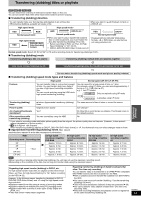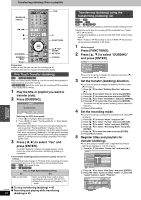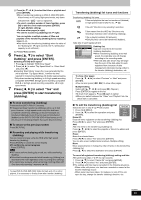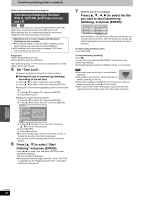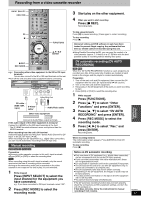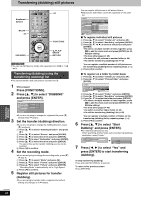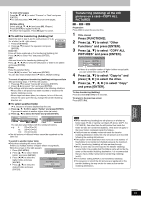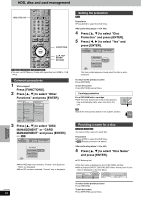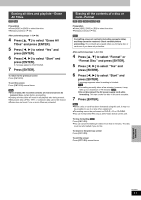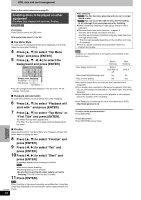Panasonic DMREH60 DMREH60 User Guide - Page 48
Transferring (dubbing) Still Pictures
 |
View all Panasonic DMREH60 manuals
Add to My Manuals
Save this manual to your list of manuals |
Page 48 highlights
Transferring (dubbing) still pictures HDD DVD SD SD Numbered buttons AUDIO 123 F Rec 456 SETUP 789 CANCEL VCR Plus+ CM SKIP 0 :,9 SKIP SLOW/SEARCH ; STOP PAUSE PLAY/x1.3 NU T OR TV GUIDE FU FUNCTIONS NAVITDIGORAETPCME NCTIONS SCHEDULE TIME SLIP ENTER SUB MENU SUB MENU S CH CREATE DUBBING CHAPTER Info RETURN STATUS PAGE 3,4,2,1 ENTER RETURN [HDD] [RAM] [SD] REC REC MODE ERASE DISPLAY PAGE ≥You can use SD Memory Cards with capacities from 8 MB to 1 GB (➡ 9). Transferring (dubDbVDi/TnV g) using the transferring (dubbing) list ≥You cannot transfer (dub) still pictures recorded on CD. 1 While stopped Press [FUNCTIONS]. 2 Press [3, 4] to select "DUBBING" and press [ENTER]. DUBBING Cancel All 1 Dubbing Direction SD card > HDD 2 Mode Picture High Speed 3 Create List 0 Source SD card Destination HDD ≥If you are not going to change the registered list press [4] several times (➡ step 6). 3 Set the transfer (dubbing) direction. ≥If you are not going to change the dubbing direction, press [4] (➡ step 4). 1 Press [3, 4] to select "Dubbing Direction" and press [1]. 2 Press [3, 4] to select "Source" and press [ENTER]. 3 Press [3, 4] to select the drive and press [ENTER]. 4 Press [3, 4] to select "Destination" and press [ENTER]. 5 Press [3, 4] to select the drive and press [ENTER]. The same drive as the transfer (dubbing) source can be selected. 6 Press [2] to confirm. 4 Set the recording mode. ≥If you are not going to change the recording mode, press [4] (➡ step 5). 1 Press [3, 4] to select "Mode" and press [1]. 2 Press [3, 4] to select "Format" and press [ENTER]. 3 Press [3, 4] to select "Picture" and press [ENTER]. "Recording Mode" is automatically set to "High Speed". 4 Press [2] to confirm. 5 Register still pictures for transfer (dubbing). ≥If you are going to transfer (dub) a registered list without making any changes to it (➡ step 6). You can register still pictures or still picture folders. ≥Still pictures and folders cannot be registered on the same list. DUBBING Cancel All 1 Dubbing Direction SD card > HDD 2 Mode Picture High Speed 3 Create List Current Capacity: 4343MB Picture/Folder Picture No. Size Title Name New Entry (Total=0) Start Dubbing ENTER S SUB MENU Page 01/01 Create a dubbing list. ∫ To register individual still pictures 1 Press [3, 4] to select "Create List" and press [1]. 2 Press [3, 4] to select "New Entry" and press [ENTER]. 3 Press [3, 4, 2, 1] to select a still picture and press [ENTER]. ≥To select a multiple number of items together, press [;] to add the check mark and press [ENTER] (➡ 49, Multiple editing) ≥To show other pages (➡ 49) ≥To select the still pictures in another folder (➡ 49) ≥To edit the transferring (dubbing) list (➡ 49) You can register a multiple number of still pictures on the transferring (dubbing) list by repeating steps 2-3. 4 Press [2] to confirm. ∫ To register on a folder by folder basis 1 Press [3, 4] to select "Create List" and press [1]. 2 Press [3, 4] to select "Picture/Folder" and press [ENTER]. DUBBING Cancel All 1 Dubbing Direction SD card > HDD Current Capacity: 4343MB Picture/Folder Picture No. Size Title Name New Entry (Total=0) 2 Mode 3 Press [3, 4] to select "Folder" and press [ENTER]. 4 Press [3, 4] to select "New Entry" and press [ENTER]. 5 Press [3, 4] to select the folder and press [ENTER]. ≥To select a multiple number of items together, press [;] to add the check mark and press [ENTER] (➡ 49, Multiple editing). ≥To show other pages (➡ 49) ≥To switch to another higher folder (➡ 49) ≥To edit the transferring (dubbing) list (➡ 49) You can register a multiple number of folders on the transferring (dubbing) list by repeating steps 4-5. 6 Press [2] to confirm. 6 Press [3, 4] to select "Start Dubbing" and press [ENTER]. ≥For individual still pictures only When specifying another folder as the transferring (dubbing) destination, select "Folder". Folder New folder Make a new folder and dub to it? 001 100__DVD 002 101__DVD 003 102__DVD - New folder --- 7 Press [2, 1] to select "Yes" and press [ENTER] to start transferring (dubbing). To stop transferring (dubbing) Press and hold [RETURN] for 3 seconds. To return to the previous screen Press [RETURN]. Transferring (Dubbing) RQT8307 48