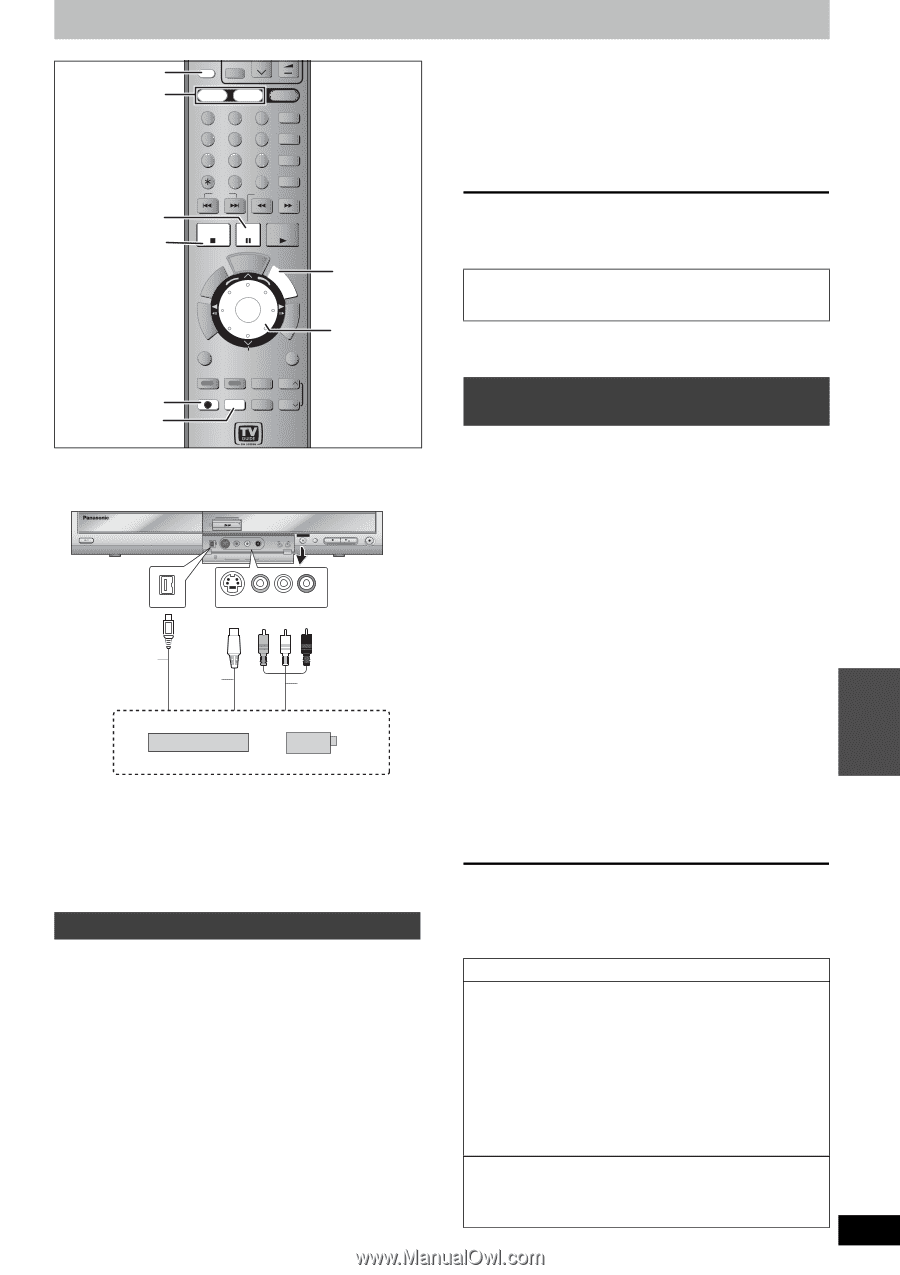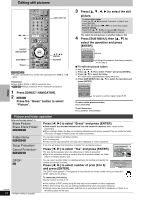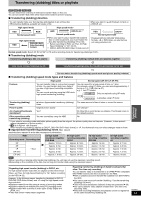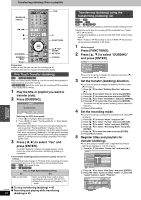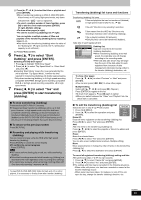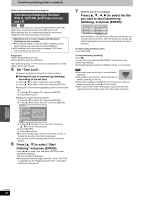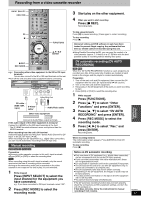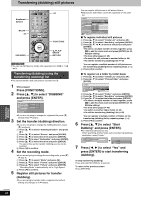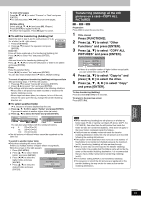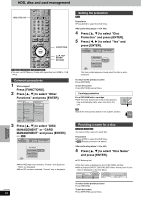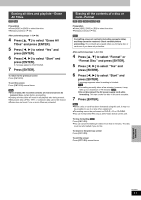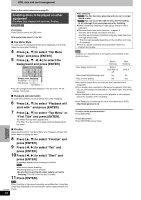Panasonic DMREH60 DMREH60 User Guide - Page 47
RECORDING FROM A VIDEO CASSETTE RECORDER, Manual recording, DV automatic recording DV AUTO, RECORDING
 |
View all Panasonic DMREH60 manuals
Add to My Manuals
Save this manual to your list of manuals |
Page 47 highlights
Recording from a video cassette recorder INPUT SELECT HDD, DVD ; ∫ ¥ REC REC MODE INPUT SELECT TV/VIDEO CH VOLUME HDD DVD SD AUDIO 123 F Rec 456 SETUP 789 CANCEL VCR Plus+ CM SKIP 0 SKIP SLOW/SEARCH STOP PAUSE PLAY/x1.3 NU T OR TV GUIDE FU ENTER NAVITDIGORAETPCME NCTIONS SCHEDULE TIME SLIP SUB MENU S CH CREATE DUBBING CHAPTER Info RETURN STATUS PAGE REC REC MODE ERASE DISPLAY PAGE FUNCTIONS 3,4,2,1 ENTER e.g.: Connecting other video equipment to the IN2 or DV input terminals DVD/TV You can also connect to the IN1or IN3 input terminals on the rear. ≥Turn off the unit and other video equipment before connecting. POWER HDD DVD SD CH OPEN/CLOSE DRIVE SELECT S VIDEO VIDEO L/MONO-AUDIO-R DV IN IN2 REC /x1.3 This unit DV IN S VIDEO VIDEO L/MONO - AUDIO - R Yellow White Red DV cable (IEEE 1394, 4-pin) S-Video cable§ Audio/Video cable Other video equipment Connect to Audio/Video output terminals. If the audio output of the other equipment is monaural Connect to L/MONO on the IN2 input terminals at the front. § The S-VIDEO terminal achieves a more vivid picture than the VIDEO terminal. When recording from the unit's DV terminal Select the type of audio recording from "Select Audio Channel for DV Input" in the SETUP menu (➡ 56). When recording from DV equipment (e.g., digital video camcorder), you can record audio/video recordings from DV tape only. Manual recording [HDD] [RAM] [-R] [-RW‹V›] [+R] Preparation ≥Connect a video cassette recorder to this unit's input terminals. ≥Press [HDD] or [DVD] to select the recording drive. [Note] When recording using this unit's input terminals, only the sound received at the time of recording will be recorded. As long as the secondary audio that is recorded on the video cassette is not output on the unit in play, it is not recorded. 1 While stopped Press [INPUT SELECT] to select the input channel for the equipment you have connected. e.g., If you have connected to IN2 input terminals, select "IN2". 2 Press [REC MODE] to select the recording mode. 3 Start play on the other equipment. 4 When you want to start recording Press [¥ REC]. Recording starts. To skip unwanted parts Press [;] to pause recording. (Press again to restart recording.) To stop recording Press [∫]. Almost all videos and DVD software on sale have been treated to prevent illegal copying. Any software that has been so treated cannot be recorded using this unit. ≥Using Flexible Recording (➡ 22), you can save the content of a video cassette (approx. 1-8 hours) to a 4.7 GB disc with the best possible quality of recording without wasting disc space. DV automatic recording (DV AUTO RECORDING) [HDD] [RAM] When the "DV AUTO RECORDING" function is used, programs are recorded as a title. At the same time chapters are created at each break in the images and the playlist is created automatically. Preparation 1 Turn off the main unit and DV equipment, then connect the DV equipment with the unit's DV input terminal (➡ left column). 2 Turn on the main unit and DV equipment. 3 Pause play on the DV equipment at the point you want recording to start. 4 Press [HDD] or [DVD] to select the recording drive. 1 While stopped Press [FUNCTIONS]. 2 Press [3, 4] to select "Other Functions" and press [ENTER]. 3 Press [3, 4] to select "DV AUTO RECORDING" and press [ENTER]. 4 Press [REC MODE] to select the recording mode. 5 Press [2, 1] to select "Rec." and press [ENTER]. Recording starts. Transferring (Dubbing) When recording finishes The confirmation screen appears. Press [ENTER] to finish DV automatic recording. To stop recording Press [∫]. Notes on DV automatic recording ≥Only one piece of DV equipment (e.g., digital video camcorder) can be connected to the unit via the DV input terminal. ≥If you use video camcorders from other manufacturer's these are not guaranteed to work. ≥It is not possible to operate the unit from the connected DV equipment. ≥The DV input on this unit is for use with DV equipment only. (It cannot be connected to a computer, etc.) ≥The DV equipment name may not be shown correctly. ≥Depending on the DV equipment, the images or audio may not be input properly. ≥The date and time information on the tape in the DV equipment will not be recorded. ≥You cannot record and play simultaneously. If the DV automatic recording function does not work properly, check the connections and DV equipment settings, and turn the unit off and back on. If that does not work, follow the instructions for manual recording (➡ left column). RQT8307 47