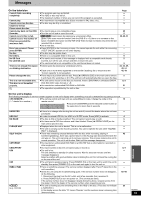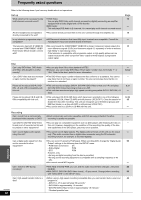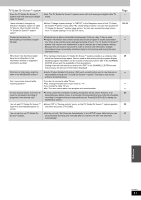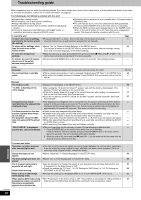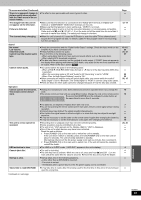Panasonic DMREH60 DMREH60 User Guide - Page 58
Press [ENTER].
 |
View all Panasonic DMREH60 manuals
Add to My Manuals
Save this manual to your list of manuals |
Page 58 highlights
Channel/Clock settings when TV Guide On ScreenTM system is not used Refer to the control reference on page 54. Channel captions You can use the preset captions, or manually enter new ones yourself. The captions you enter are displayed when the channel is displayed and in the Direct Navigator screen. ≥You can set channel captions only after "Set Channels Automatically" is completed (➡ 57). 1 Press [SETUP]. SETUP Channel Setup Disc Video Audio Display TV Screen TV Guide Settings Signal Source (RF IN) Set Channels Automatically Channel Captions Preset Channel Captions Manual Channel Captions CableTV 2 Press [3, 4] to select "Channel" and press [1]. Preset Channel Captions 3 Press [3, 4] to select "Preset Channel Captions" and press [ENTER]. SETUP Preset Channel Captions Channel Setup Disc Video Audio Display TV Screen ENTER Caption ChannelNumber GLOB --- ABC --- PBS --- CBS --- 4 Press [3, 4] to select the caption and press [1]. You can choose from the following captions. ABC, PBS, CBS, CNN, FOX, ESPN, NBC, HBO, A&E, AMC, FAM, MAX, MTV, SHOW, TBS, USA, TNT, CBC, UPN, CTV, WB, TSN, DSC, GLOB ≥When selecting the caption, press and hold [3, 4] to scroll up and down the screen. 5 Press [3, 4] to select the channel corresponding to the caption and press [2]. ≥Channels are only displayed if they contain a station and if captions have not been added manually. ≥To delete the channel number, press [¢ CANCEL]. Repeat steps 4 and 5 to enter other channels. 6 Press [ENTER]. Manual Channel Captions 3 Press [3, 4] to select "Manual Channel Captions" and press [ENTER]. 4 Press [3, 4] to select the channel and press [1]. ≥Channels are only displayed if they contain a station and if preset captions have not been added. 5 Press [3, 4] to select the first character and press [1]. ≥You can choose from the following characters: A-Z, 0-9 space) ≥To delete the caption, press [¢ CANCEL]. ≥Repeat this step to enter the other characters. SETUP Manual Channel Captions Channel Setup Disc Video Audio Display TV Screen ENTER Channel Number 6 8 Caption ------- 10 AAAA 12 ---- 23 ---- 6 Press [2, 1] to return to the "Channel Number" column. Repeat steps 4-6 to enter other channels. 7 Press [ENTER]. To return to the previous screen Press [RETURN]. To exit the screen Press [SETUP]. Convenient functions RQT8307 58