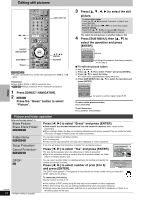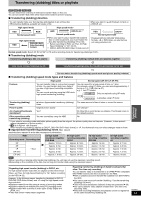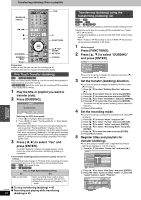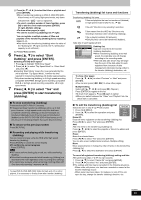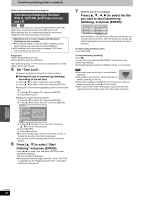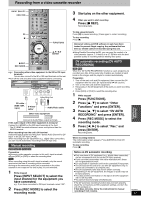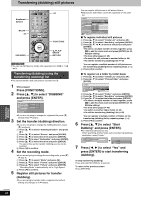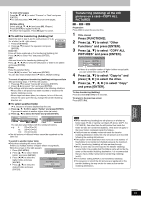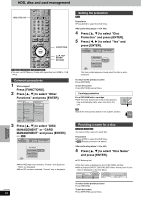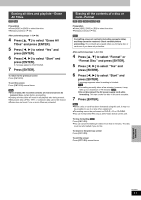Panasonic DMREH60 DMREH60 User Guide - Page 46
Set Time Limit., Press, to select Start, Dubbing and press [ENTER]., to select the title
 |
View all Panasonic DMREH60 manuals
Add to My Manuals
Save this manual to your list of manuals |
Page 46 highlights
Transferring (dubbing) titles or playlists Refer to the control reference on page 44. Transferring (dubbing) a finalized DVD-R, DVD-RW (DVD-Video format) and +R [DVD-V] > [HDD] You can transfer (dub) the content of finalized DVD-R, DVD-RW (DVD-Video format) and +R etc to the HDD and re-edit. While playing a disc, the content being played is transferred (dubbed) to the HDD according to the set time. ≥Operations and on screen displays during transfer (dubbing) are also recorded. ≥Almost all DVD-Video on sale have been treated to prevent illegal copying, and cannot be transferred (dubbed). ≥The following cannot be transferred (dubbed): DVD-Audio, Video CD, Audio CD and so on. Preparation ≥Insert the finalized disc (➡ 30). ≥Press [DVD] to select the DVD drive. After performing steps 1-4 ("Format" is automatically set to "DVDVideo") (➡ 44, right column) 5 Set "Time Limit". ≥If you are not going to change the setting (➡ step 6). ∫ Setting the unit to transferring (dubbing) according to the set time 1 Press [3, 4] to select "Time Limit" and press [1]. 2 Press [3, 4] to select "Time Limit" and press [ENTER]. ≥Setting the unit to transferring (dubbing) all the content on the disc 3 Press [3, 4] to select "Off" and press [ENTER]. 4 Press [2] to confirm. ≥Setting the transferring (dubbing) time 3 Press [3, 4] to select "On" and press [ENTER]. 4 Press [3, 4] to select "Set time" and press [ENTER]. DUBBING Cancel All 1 Dubbing Direction DVD > HDD 2 Mode DVD-Video XP 3 Time Limit 2 Hour 00 Min. Set a few minutes longer Start Dubbing ENTER Press ENTER to change the setting. 5 Press [2, 1] to select "Hour" and "Min." and press [3, 4] to set the recording time. 6 Press [ENTER]. 7 Press [2] to confirm. ≥Set a few minutes longer than the source title, in order to include the operation time before play begins. ≥You can also set the recording time with the numbered buttons. 6 Press [3, 4] to select "Start Dubbing" and press [ENTER]. Press [2, 1] to select "Yes" and press [ENTER] to start transferring (dubbing). The disc top menu is displayed. ≥Disc play automatically begins from title 1 when "First Title" is selected from the "Playback will start with:" menu when finalizing the disc (➡ 52). 7 When the top menu is displayed Press [3, 4, 2, 1] to select the title you want to start transferring (dubbing), and press [ENTER]. My favorite 01 Chapter 1 01/02 02 Chapter 2 03 Chapter 3 04 Chapter 4 05 06 While playing in order, all the titles after the selected title are recorded until the set time. (After the last title on the disc has finished playing the top menu is recorded until the set time is reached.) To return to the previous screen Press [RETURN]. To stop transferring (dubbing) Press [∫]. You can also press and hold [RETURN] for 3 seconds to stop transferring (dubbing). ≥If stopped partway, transferring (dubbing) will be up to that point. [Note] ≥The screen saver on the right is recorded at the beginning. ≥The content is recorded as 1 title from the start of transfer (dubbing) to the end. ≥If play does not begin automatically or if the top menu does not display automatically, press [1] (PLAY) to start. ≥Even if you transfer (dub) a high quality video/audio DVD, the original picture and audio quality cannot be exactly replicated. Transferring (Dubbing) RQT8307 46