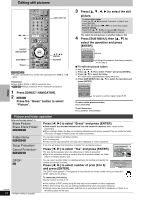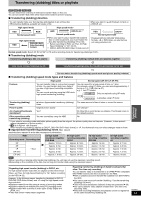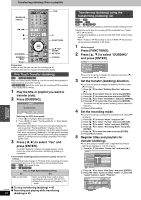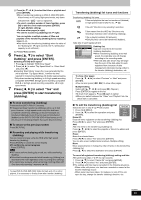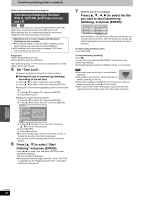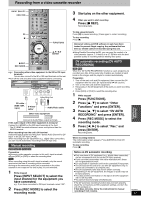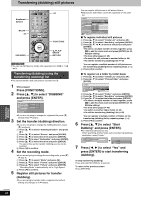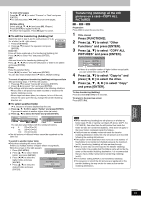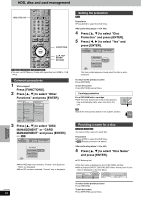Panasonic DMREH60 DMREH60 User Guide - Page 45
Press, to select Start, Dubbing and press [ENTER]., to select Yes and, press [ENTER] to start
 |
View all Panasonic DMREH60 manuals
Add to My Manuals
Save this manual to your list of manuals |
Page 45 highlights
4 Press [3, 4, 2, 1] to select the titles or playlists and press [ENTER]. ≥When transferring (dubbing) to DVD-R, DVD-RW (DVDVideo format) or +R using high speed mode, only items indicated with " " can be registered. ≥To select a multiple number of items together, press [;] to add the check mark and press [ENTER] (➡ right, Multiple editing). ≥To show other pages (➡ right) ≥To edit the transferring (dubbing) list (➡ right) You can register a multiple number of titles and playlists on the transferring (dubbing) list by repeating steps 2-4. ≥You cannot start transferring (dubbing) when the value of the "Dubbing list" (➡ right) exceeds 100 %. (Destination capacity is not sufficient.) 5 Press [2] to confirm. 6 Press [3, 4] to select "Start Dubbing" and press [ENTER]. Selecting the DVD drive speed§ 1 Press [3] to highlight "DVD Drive Speed". 2 Press [2, 1] to select "Top Speed Mode" or "Silent Mode" and press [4]. ≥Selecting "Silent Mode" means the noise generated by this unit is less than "Top Speed Mode", however the time required for transferring (dubbing) will double (approximately). §Only when transferring (dubbing) to 5thigh speed recording compatible DVD-RAM, 8thigh speed recording compatible DVD-R or 8thigh speed recording compatible +R in High speed mode 7 Press [2, 1] to select "Yes" and press [ENTER] to start transferring (dubbing). ∫ To stop transferring (dubbing) Press and hold [RETURN] for 3 seconds. ≥If stopped partway, transferring (dubbing) will be up to that point. However, in high speed mode, only titles that have completed transferring (dubbing) at the point stopped are transferred (dubbed). [Even if the title was not transferred (dubbed) to the DVD-R, DVD-RW (DVD-Video format) or +R, the amount of remaining writable disc space becomes less.] ∫ To return to the previous screen Press [RETURN]. ∫ Recording and playing while transferring (dubbing) You can record and play using the HDD while high speed transferring (dubbing). Press [ENTER] to cancel the screen display. ≥To confirm the current progress Press [STATUS]. [Note] ≥You cannot perform chasing play or edit, etc. while transferring (dubbing). ≥Scheduled recordings executed while transferring (dubbing) are recorded to the HDD regardless of the recording drive settings. ≥You cannot play a playlist while transferring (dubbing) titles with "One time only recording" restriction (➡ 43). To play DVD-R, DVD-RW (DVD-Video format) and +R on other players, it is necessary to finalize them after transfer (dubbing). Transferring (dubbing) list icons and functions Transferring (dubbing) list icons Titles and playlists that can be transferred (dubbed) in high speed mode to DVD-R, etc. (➡ 22) Title with "One time only recording" restriction Titles erased from the HDD by "One time only recording" restriction after transferring (dubbing). Title or playlist contains still picture(s) ≥Still picture(s) cannot be transferred (dubbed). Data size of each registered item Current Capacity: 4343MB Dubbing list: 0MB( 0%) No. Size Title Name New Entry (Total=0) Page 01/01 Create a dubbing list. Dubbing list: Data size recorded to the transfer (dubbing) destination ≥When transferring (dubbing) at normal speed, the total data size will change according to the recording mode. ≥The total data size shown may be larger than the sum of the data sizes for each registered item, because of data management information being written to the transfer (dubbing) destination, etc. To show other pages Press [3, 4, 2, 1] to select "Previous" or "Next" and press [ENTER]. ≥You can also press [:, 9] to show other pages. Multiple editing Select with [3, 4, 2, 1] and press [;]. (Repeat.) Press [ENTER] to register to the list. ≥A check mark appears. Press [;] again to cancel. ≥When you switch between the "Video" and "Playlists" tab, the check mark is cancelled. ∫ To edit the transferring (dubbing) list Select the item in step 5-4 (➡ left column) Erase All 1 Press [SUB MENU]. Add 2 Press [3, 4] to select the operation and press Erase [ENTER]. Move Erase All: Erase all items registered on the transferring (dubbing) list. Press [2, 1] to select "Yes" and press [ENTER]. Add: Add new items to the transferring (dubbing) list. Press [3, 4, 2, 1] to select the playlists or titles to be added and press [ENTER]. Erase: Erase the selected items. Press [2, 1] to select "Yes" and press [ENTER]. You can also erase multiple items (➡ above, Multiple editing). Move: Move selected items or change the order of items on the transferring (dubbing) list. Press [3, 4] to select the destination and press [ENTER]. To cancel all registered transferring (dubbing) setting and lists After performing steps 1-2 (➡ 44, right column) 1 Press [3, 4] to select "Cancel All" and press [ENTER]. 2 Press [2, 1] to select "Yes" and press [ENTER]. ≥The settings and lists may be cancelled in the following situations. -When a title, still picture, etc. has been recorded or erased at the transfer (dubbing) source -When steps have been taken, for instance, to turn off the unit, open the tray, change the transfer (dubbing) direction, etc. Transferring (Dubbing) RQT8307 45