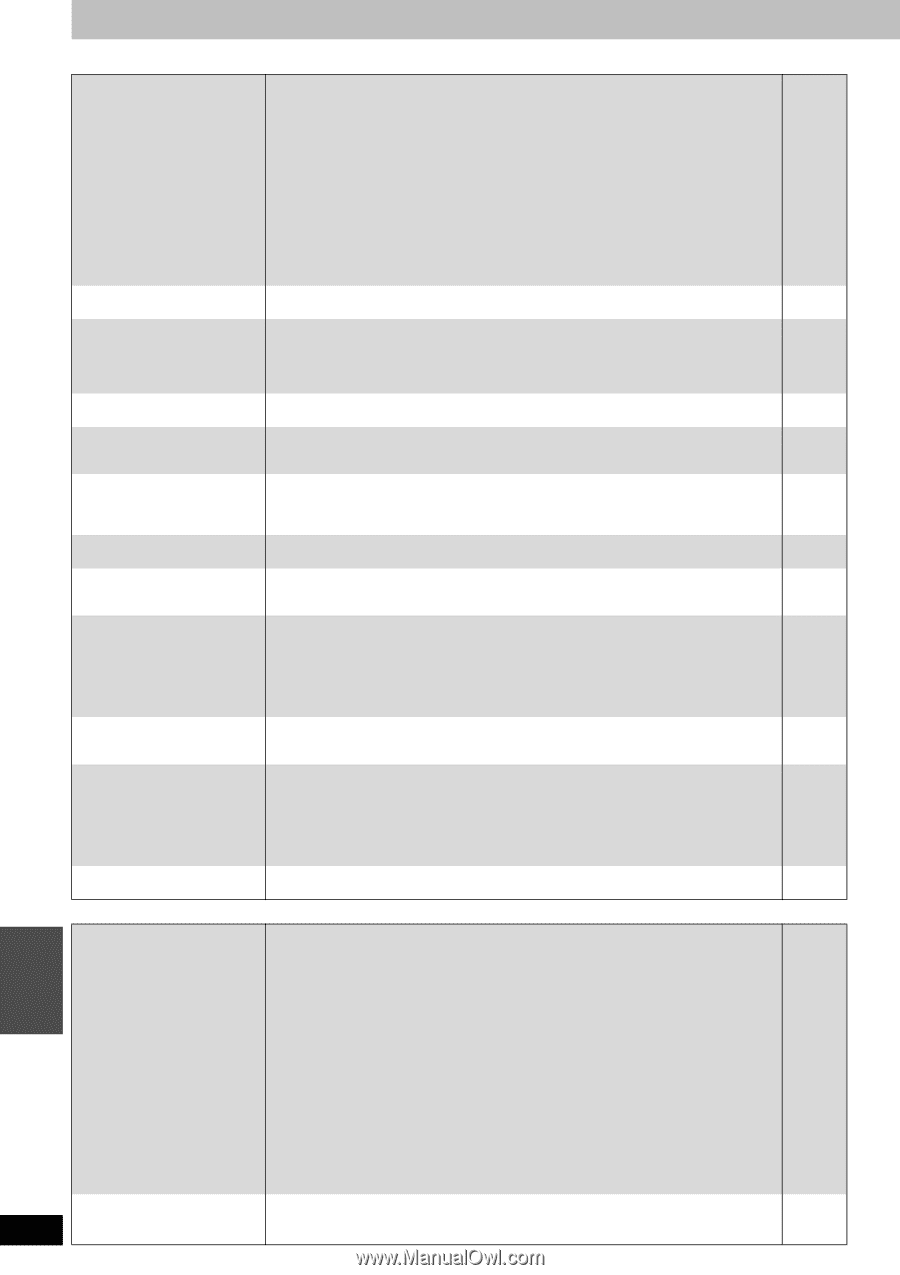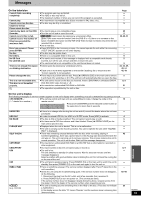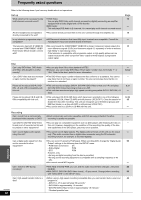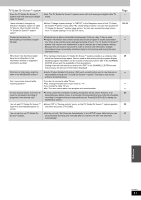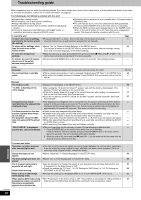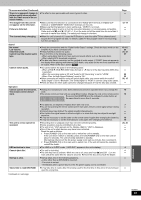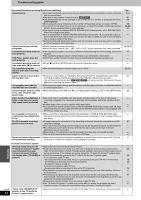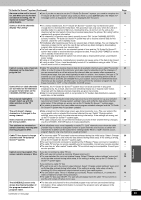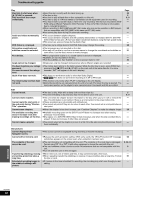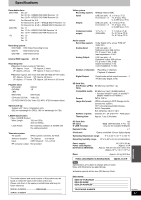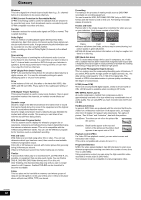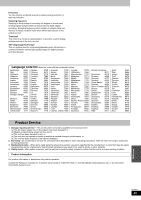Panasonic DMREH60 DMREH60 User Guide - Page 64
Recording/Scheduled recording/Transferring dubbing, When transferring dubbing,
 |
View all Panasonic DMREH60 manuals
Add to My Manuals
Save this manual to your list of manuals |
Page 64 highlights
Troubleshooting guide Recording/Scheduled recording/Transferring (dubbing) Cannot record. ≥You haven't inserted a disc or the disc you inserted cannot be recorded on. Insert a disc the unit can record onto. ≥The disc is unformatted. Format the disc. [RAM] [-RW‹V›] ≥The write-protect tab on the cartridge is set to PROTECT, or the disc is protected with DISC MANAGEMENT. ≥Some programs have limitations on the number of times they can be recorded. (CPRM) ≥You cannot record when there is not enough space or when the number of titles has reached its limit. Erase unwanted titles or use a new disc. ≥You cannot record on finalized DVD-R, DVD-RW (DVD-Video format), +R or DVD-RW (DVD Video Recording format) discs. ≥Due to peculiarities of DVD-R, DVD-RW (DVD-Video format) and +R, you may be unable to record onto them if you either insert and remove the disc or switch the unit on and off while a disc is loaded, a total of fifty times. ≥A DVD-R, DVD-RW (DVD-Video format) and +R recorded on this unit may not be recordable on other Panasonic DVD Recorders. Cannot record from external equipment. ≥Check that the connection is correct. ≥Select the input channel ("IN1", "IN2", "IN3" or "DV") for the equipment you have connected . Scheduled recording does not work properly. VCR Plusr system does not work properly. ≥The scheduled program is incorrect or different scheduled program times overlap. Correct the program. ≥The scheduled program may be deleted if there is an interruption to the power. ≥VCR Plusr system works only after this unit downloads the television program list. Scheduled recording does not ≥Press [∫] and then [ENTER] within 5 seconds. Recording stops. stop even when [∫] is pressed. The scheduled program remains even after recording finishes. ≥The scheduled program remains unless set to "Once". A part or whole of a recorded title has been lost. ≥If there is a power failure or the plug is disconnected from the household AC outlet while recording or editing, the title may be lost or the HDD/disc may become unusable. You will have to format the disc ([HDD] [RAM] [-RW‹V›]) or use a new disc. We cannot offer any guarantee regarding lost titles or discs. The program name and the recorded title do not match. ≥There was a program change after scheduled recording was set but the recorded title still has the old program name. Cannot transfer (dub) to a DVD- ≥When recording to the HDD, set "Rec. for High-Speed Dubbing" to "On" in the SETUP menu. R, etc. disc using the high speed mode. When transferring (dubbing), it takes a long time even when high speed mode is selected. ≥Use a disc that is compatible with high speed recording. Even if the disc is high speed recording compatible, the maximum speed may not be possible due to the condition of the disc. ≥It takes longer than normal to transfer (dub) many titles. ≥You cannot high speed transfer (dub) to DVD-R, DVD-RW (DVD-Video format) and +R, titles longer than 6 hours when using other Panasonic DVD Recorders that are not compatible with EP (8 hour) mode recording. An unusually loud sound is coming from the rotating DVDR, etc. ≥When recording or high speed transferring (dubbing) to a DVD-R, DVD-RW (DVD-Video format) and +R, the sound of the disc rotating may be louder than normal; however, this is not a problem. The DV automatic recording function does not work. ≥If images cannot be recorded or if the recording is aborted, check the connections and DV equipment settings. ≥You cannot start recording until the images from the DV equipment appear on the television. ≥Recording may not be performed as desired if the time codes on the tape in the DV equipment are not successive. ≥Depending on the equipment, the DV automatic recording may not operate properly. ≥You can only record audio/video images on a DV tape. There is no picture on the television ≥Scheduled recordings are activated regardless of whether the unit is turned on/off. Turn on during scheduled recording. the power to confirm the contents of the scheduled recording. Page 8, 9 51 50 68 32, 39, 51 - - - 12-15, 47 - 27 - - - 24, 25 51 - 22 - - - - 47 - - - - - Reference TV Guide On ScreenTM system Although initial setup for the ≥Leave the unit turned off for at least 24 hours. - TV Guide On ScreenTM system ≥Initial setup was done incorrectly. (e.g, The user entered the wrong country, postal code or 29 was completed hours ago, cable TV box information.) Select "Change system settings" menu and verify the data entered television program list does during initial setup. If the settings are wrong, set up the TV Guide On ScreenTM system again. not display when [TV GUIDE] is ≥Check the connection and set up the TV Guide On ScreenTM system again. 29 pressed. If you connect a cable TV box -the output terminal of the cable TV box is connected to this unit's RF IN or IN3 terminal 13 -the IR Blaster is correctly connected and installed 13 -the cable TV box is turned on - If you do not connect a cable TV box -the antenna cable is connected to this unit's RF IN terminal 12 ≥The television program list was temporarily unavailable in your area (Wait another 24 hours - or Redo setup). ≥The television program list is not available in your area. Set the unit using "Set Channels 57 Automatically". Note that you can only manually set scheduled recording after you set the unit using "Set Channels Automatically". ≥Consult your service provider if you are using a cable TV box. - ≥The TV Guide On ScreenTM system may not be able to receive the program list data if - reception is poor. This may be improved by using a booster. Consult your dealer. RQT8307 "Cable code -INCOMPLETE-" ≥The unit cannot find the correct IR code for the cable TV box. Consult your service provider. - appears in the TV Guide On 64 ScreenTM system setup.