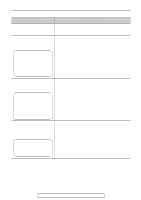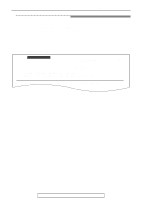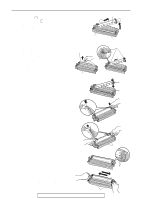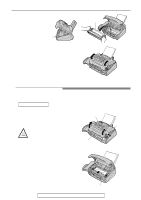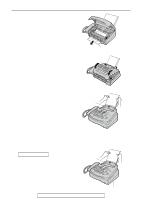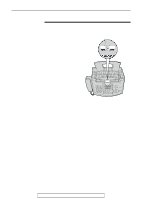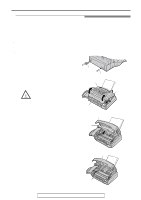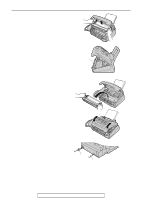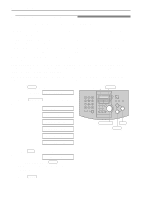Panasonic KX-FL521 Laser Fax - Page 79
When the recording paper was not fed into the unit, properly, FAILED PICK UP
 |
UPC - 037988809158
View all Panasonic KX-FL521 manuals
Add to My Manuals
Save this manual to your list of manuals |
Page 79 highlights
When the recording paper has jammed near the recording paper exit: Remove the jammed paper by pulling it toward you. Jams 3 Close the front cover, until locked, by pushing down on both sides. Jammed paper Front cover 4 Remove the recording paper. Straighten and reinsert it into the recording paper entrance. Recording paper entrance When the recording paper was not fed into the unit properly The display will show the following message. FAILED PICK UP Remove the recording paper. Straighten and reinsert it into the recording paper entrance. Recording paper entrance Display For fax advantage assistance, call 1-800-435-7329. 79

79
Jams
For fax advantage assistance, call 1-800-435-7329.
The display will show the following message.
Remove the recording paper. Straighten and
reinsert it into the recording paper entrance.
FAILED PICK UP
3
Close the front cover, until locked, by
pushing down on both sides.
4
Remove the recording paper.
Straighten and reinsert it into the
recording paper entrance.
Front cover
Recording
paper
entrance
Recording
paper
entrance
Display
When the recording paper was not fed into the unit
properly
When the recording paper has jammed
near the recording paper exit:
Remove the jammed paper by pulling it
toward you.
Jammed paper