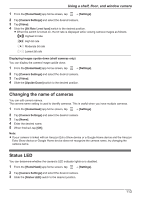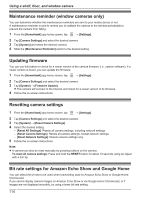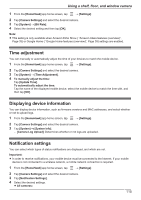Panasonic KX-HNC505 HomeHawk App Users Guide - Page 110
Recording settings, Privacy Mode Change Sound Volume]
 |
View all Panasonic KX-HNC505 manuals
Add to My Manuals
Save this manual to your list of manuals |
Page 110 highlights
Using a shelf, floor, and window camera Adjusting the privacy mode change volume You can adjust the volume of the camera audio (beeps) that sounds from the camera when the privacy mode setting is changed. 1 From the [HomeHawk] app home screen, tap ® [Settings]. 2 Tap [Camera Settings] and select the desired camera. 3 Tap [Sound]. 4 Under [Privacy Mode Change Sound Volume], adjust the volume as desired. Adjusting the microphone sensitivity You can adjust the sensitivity of the microphone. 1 From the [HomeHawk] app home screen, tap ® [Settings]. 2 Tap [Camera Settings] and select the desired camera. 3 Tap [Sound]. 4 Under [Microphone sensitivity], select the desired setting. - [High]: The microphone is very sensitive to sound. - [Normal]: The microphone is moderately sensitive to sound. - [Low]: The microphone is only slightly sensitive to sound, i.e., a large sound is required to trigger the notification. Recording settings Recording with sound (shelf cameras and floor cameras only) You can select whether audio is recorded when recording camera images. 1 From the [HomeHawk] app home screen, tap ® [Settings]. 2 Tap [Camera Settings] and select the desired camera. 3 Tap [Recording Settings]. 4 Slide the [Recording with Sound] switch to the desired position. R When this switch is turned off, audio is not recorded when recording camera images. Adjusting the time stamp You can change the time format and position of the time stamp that is displayed when viewing camera images or recording. You can also turn the time stamp off. 1 From the [HomeHawk] app home screen, tap ® [Settings]. 2 Tap [Camera Settings] and select the desired camera. 3 Tap [Recording Settings] ® [Time Stamp]. 4 Select the desired setting and then tap [OK]. - [Time Stamp] (window cameras only): Determines whether the time stamp is displayed or not. - [Position] (shelf cameras and floor cameras only): Determines the position of the time stamp. To turn the time stamp off, select [OFF]. - [24-Hour Format]: Determines whether the time stamp is displayed in 24-hour format or 12-hour format. Enable this setting to use 24-hour format time. 110