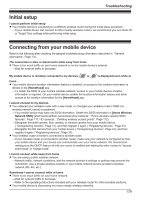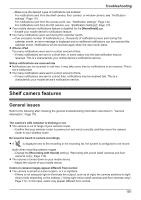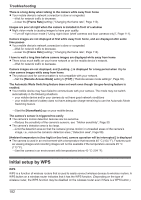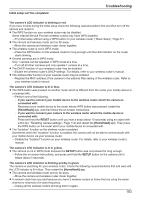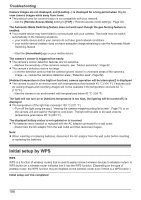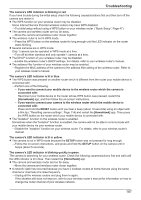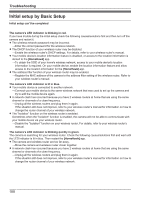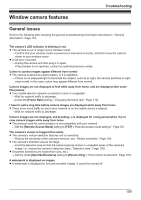Panasonic KX-HNC505 HomeHawk App Users Guide - Page 184
Initial setup by Basic Setup
 |
View all Panasonic KX-HNC505 manuals
Add to My Manuals
Save this manual to your list of manuals |
Page 184 highlights
Troubleshooting If the situation still does not improve, refer to your wireless router's manual for information on how to change the router channel of your wireless network. Initial setup by Basic Setup Initial setup can't be completed The camera's LED indicator is blinking in red. If you have trouble during the initial setup check the following causes/solutions first and then turn off the camera and restart it. R The wireless network password may be incorrect. →Enter the correct password for the wireless network. R The DHCP function of your wireless router may be disabled. →Enable the wireless router's DHCP settings. For details, refer to your wireless router's manual. R Your mobile device's location information feature is disabled, or access to the location information is denied to the [HomeHawk] app. →To obtain the SSID of your home's wireless network, access to your mobile device's location information is required. On your mobile device, enable the location information feature and allow access to the location information for the [HomeHawk] app. R The address filter function of your wireless router may be enabled. →Register the MAC address of the camera to the address filter setting of the wireless router. Refer to your wireless router's manual. The camera's LED indicator is lit in blue. R Your mobile device is connected to another network. →Connect your mobile device to the same wireless network that was used to set up the camera and try to add the mobile device again. R A network clash has occurred because you have 2 wireless routers at home that are using the same channel or channels of a close frequency. →Unplug all the wireless routers and plug them in again. If the situation still does not improve, refer to your wireless router's manual for information on how to change the router channel of your wireless network. R The "Isolation" function on the wireless router is enabled. Sometimes when the "Isolation" function is enabled, the camera will not be able to communicate with your mobile device via your wireless router. →Disable the "Isolation" function on your wireless router. For details, refer to your wireless router's manual. The camera's LED indicator is blinking quickly in green. The camera is searching for your wireless router. Check the following causes/solutions first and wait until the LED indicator is lit in blue. Then restart the [HomeHawk] app. R The camera and wireless router are too far away. →Move the camera and wireless router closer together. R A network clash has occurred because you have 2 wireless routers at home that are using the same channel or channels of a close frequency. →Unplug all the wireless routers and plug them in again. If the situation still does not improve, refer to your wireless router's manual for information on how to change the router channel of your wireless network. 184