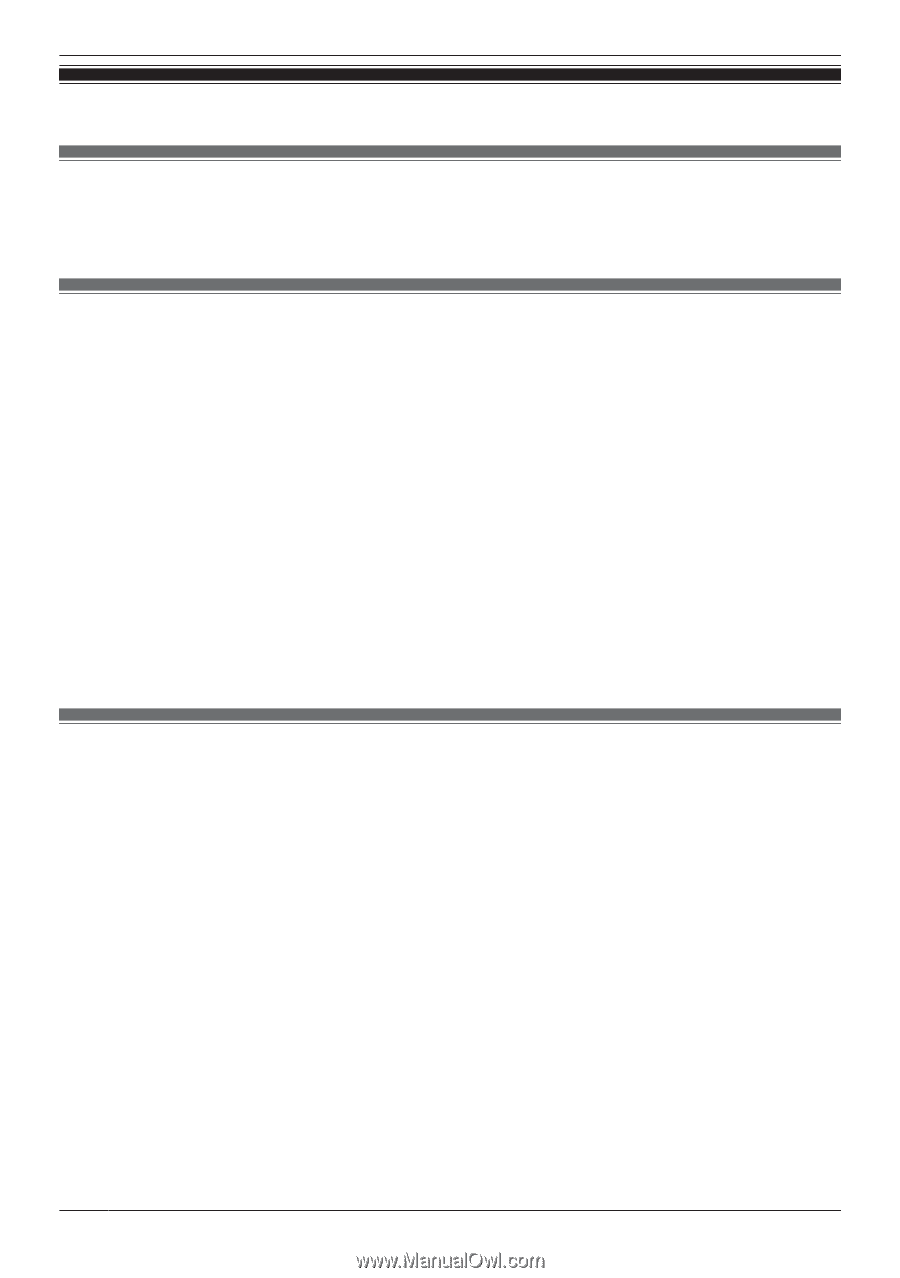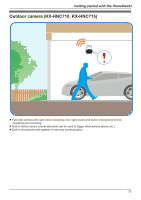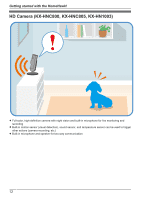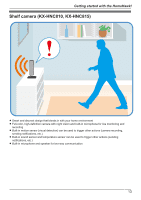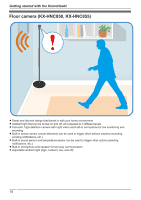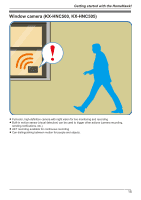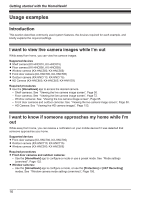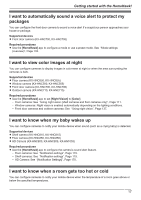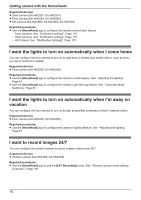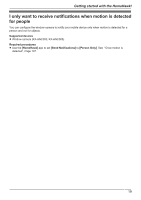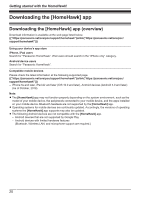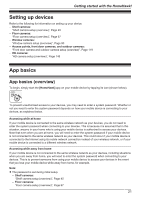Panasonic KX-HNC505 HomeHawk App Users Guide - Page 16
Usage examples, Introduction, I want to view live camera images while I’m out
 |
View all Panasonic KX-HNC505 manuals
Add to My Manuals
Save this manual to your list of manuals |
Page 16 highlights
Getting started with the HomeHawk! Usage examples Introduction This section describes commonly used system features, the devices required for each example, and briefly explains the required settings. I want to view live camera images while I'm out While away from home, you can view live camera images. Supported devices R Shelf camera (KX-HNC810, KX-HNC815) R Floor camera (KX-HNC850, KX-HNC855) R Window camera (KX-HNC500, KX-HNC505) R Front door camera (KX-HNC700, KX-HNC705) R Outdoor camera (KX-HNC710, KX-HNC715) R HD Camera (KX-HNC800, KX-HNC805, KX-HN1003) Required procedures R Use the [HomeHawk] app to access the desired camera. - Shelf cameras: See "Viewing the live camera image screen", Page 50. - Floor cameras: See "Viewing the live camera image screen", Page 72. - Window cameras: See "Viewing the live camera image screen", Page 95 - Front door cameras and outdoor cameras: See "Viewing the live camera image screen", Page 50. - HD Camera: See "Viewing live HD camera images", Page 153. I want to know if someone approaches my home while I'm out While away from home, you can receive a notification on your mobile device if it was detected that someone approaches your home. Supported devices R Front door camera (KX-HNC700, KX-HNC705) R Outdoor camera (KX-HNC710, KX-HNC715) R Window camera (KX-HNC500, KX-HNC505) Required procedures R Front door cameras and outdoor cameras: - Use the [HomeHawk] app to configure a mode or use a preset mode. See "Mode settings (overview)", Page 132. R Window cameras: - Use the [HomeHawk] app to configure a mode, or use the [Protection] or [24/7 Recording] modes. See "Window camera mode settings (overview)", Page 106. 16