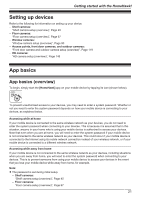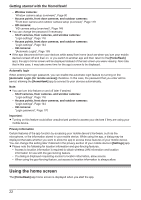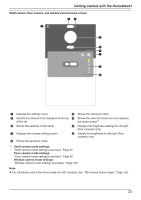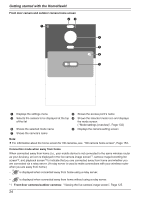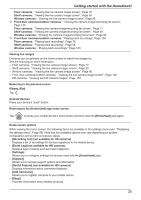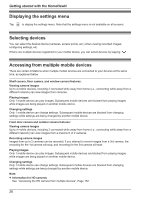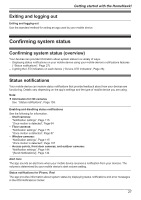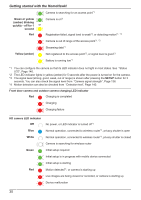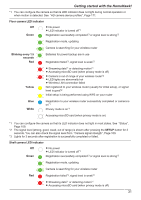Panasonic KX-HNC505 HomeHawk App Users Guide - Page 26
Displaying the settings menu, Selecting devices, Accessing from multiple mobile devices
 |
View all Panasonic KX-HNC505 manuals
Add to My Manuals
Save this manual to your list of manuals |
Page 26 highlights
Getting started with the HomeHawk! Displaying the settings menu Tap to display the settings menu. Note that the settings menu is not available on all screens. Selecting devices You can select the desired device (cameras, access points, etc.) when viewing recorded images, configuring settings, etc. If there are multiple devices registered to your mobile device, you can select devices by tapping . Accessing from multiple mobile devices There are certain limitations when multiple mobile devices are connected to your devices at the same time, as explained below. Shelf camera, floor camera, and window camera features: Viewing camera images Up to 4 mobile devices, including 2 connected while away from home (i.e., connecting while away from a different network) can view images from cameras. Playing images Only 1 mobile device can play images. Subsequent mobile devices are blocked from playing images while images are being played on another mobile device. Changing settings Only 1 mobile device can change settings. Subsequent mobile devices are blocked from changing settings while settings are being changed by another mobile device. Front door camera and outdoor camera features: Viewing camera images Up to 4 mobile devices, including 2 connected while away from home (i.e., connecting while away from a different network) can view images from a maximum of 2 cameras. Recording camera images Images from up to 2 cameras can be recorded. If you attempt to record images from a 3rd camera, the recording for the 1st camera will stop, and recording for the 3rd camera will start. Playing images Only 1 mobile device can play images. Subsequent mobile devices are blocked from playing images while images are being played on another mobile device. Changing settings Only 1 mobile device can change settings. Subsequent mobile devices are blocked from changing settings while settings are being changed by another mobile device. Note: R Information for HD cameras See "Accessing the HD camera from multiple devices", Page 152. 26