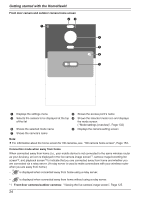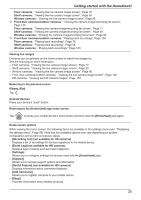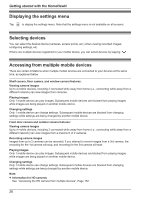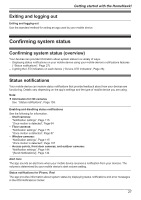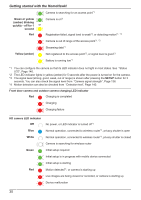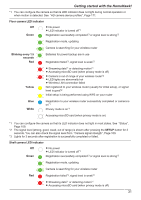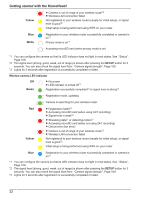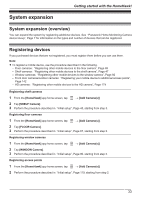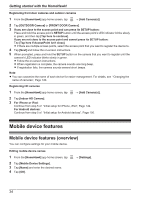Panasonic KX-HNC505 HomeHawk App Users Guide - Page 29
Front door camera and outdoor camera LED indicator, Green or yellow
 |
View all Panasonic KX-HNC505 manuals
Add to My Manuals
Save this manual to your list of manuals |
Page 29 highlights
Meaning of symbols used in this section Indicator off Indicator lit Indicator blinking slowly Indicator blinking Indicator blinking quickly Indicator blinking very quickly Indicator blinking slowly in two colors Indicator blinking in two colors Getting started with the HomeHawk! Access point LED indicator Off No power, or LED indicator is turned off *1 Green Power is on (normal operations)*1, or registration completed for the camera or mobile device Registration mode, updating Obtaining an IP address, or accessing a microSD card*1 Green or yellow Starting up*2 (amber) (alternating) or Red Registration failed Yellow (amber) Power on until start up completed IP address is not obtained, or Ethernet cable is not connected to the router *1 You can configure the access point so that its LED indicator does not light in most states. See "Status LED", Page 140. *2 It may take some time for the access point to finish starting up. Front door camera and outdoor camera LED indicator Off Green R No power R More than 5 seconds have passed since turning on the power when the camera is not registered to the access point R LED indicator is turned off*1 Registration successfully completed or signal level is strong*3 Registration mode, updating 29